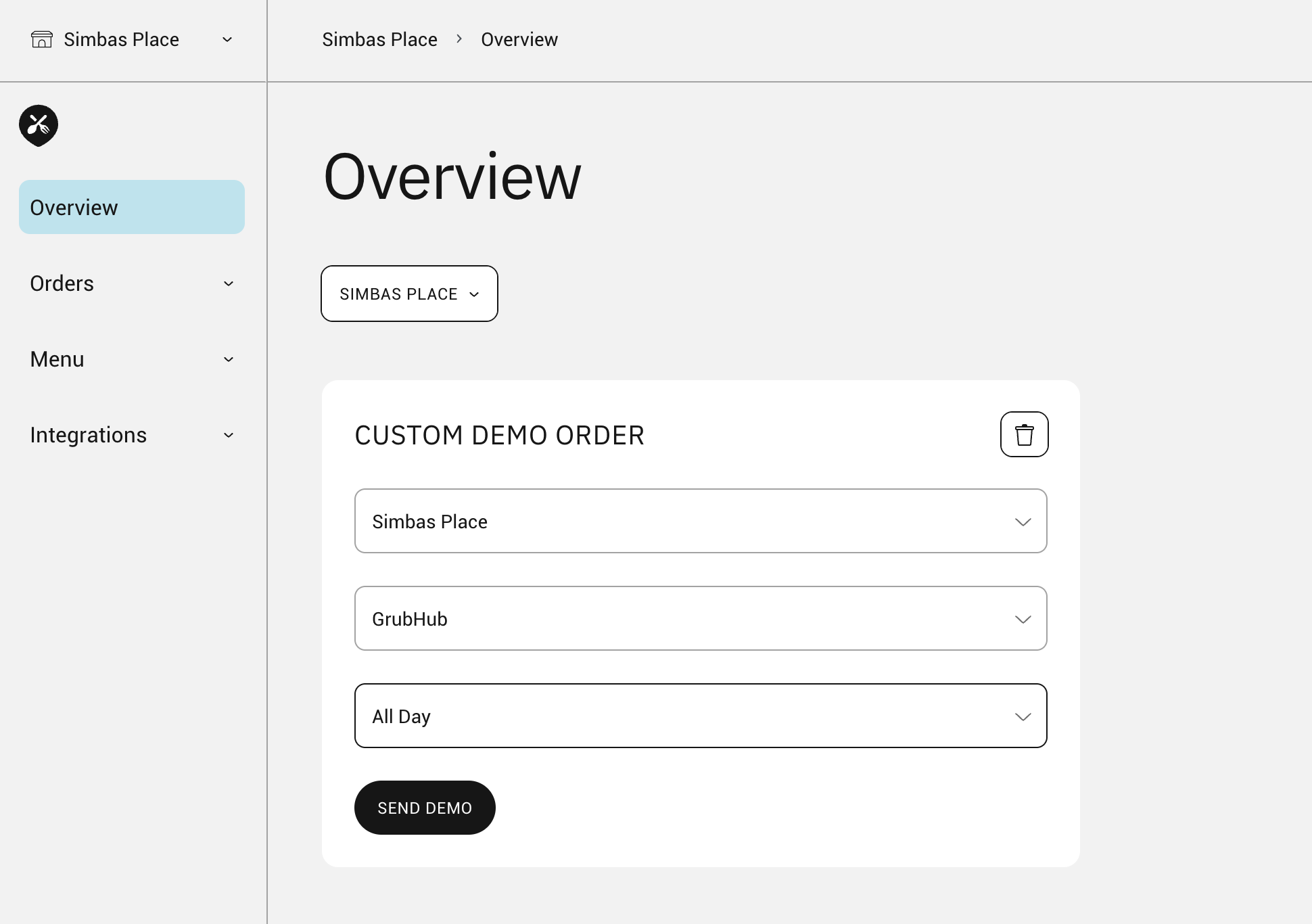How to send demo orders on the ChowNow Dashboard
On the Dashboard Home and Overview pages, you can now send custom demo orders to your POS and/or Cuboh tablet. The demo order will use 2 random items from your menu.
Steps:
- On the Dashboard, navigate to the Home or Overview page and click edit to add a new widget.
- Select the Custom Demo Order widget and save.
- Once the widget is added, select the desired merchant, integration (platform), menu and click “Send Demo”.
- A demo order will be sent using the information you selected and 2 random items from the menu you have selected to your Cuboh tablet and POS system.