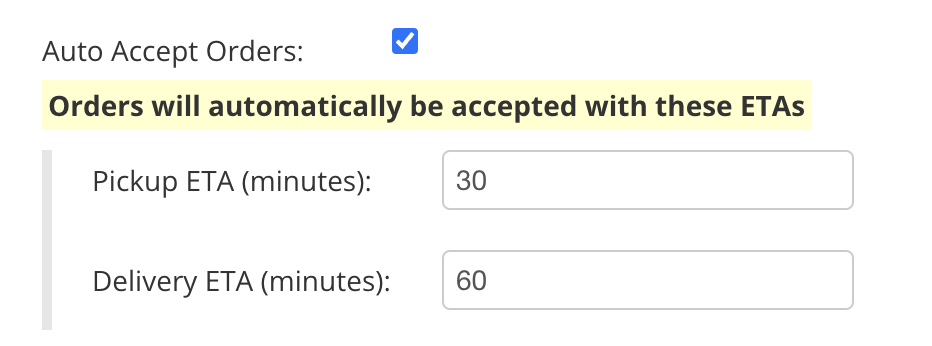How do I adjust the ‘order time’ for incoming orders?
Selecting an ‘Order Time’ for incoming orders will vary based on your ChowNow plan and setup.
ChowNow Tablet
As each new order comes in, tap on the ‘Choose Order Time’ button, then select the amount of time needed to prepare this specific order. The diner will be notified of the time selected.
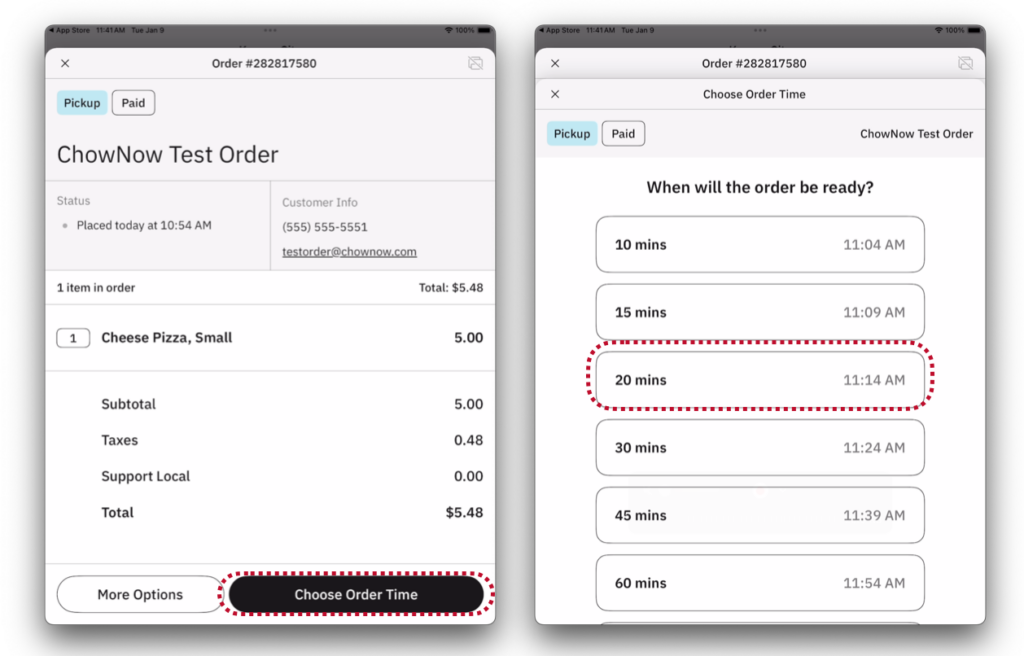
ChowNow Hub and Premier Tablet
- Tap on the 3 horizontal lines in the top left of the screen to show the sidebar menu.
- Tap on “Preparation Times”
- Drag the sliders to set a default preparation time for incoming delivery and pickup orders.
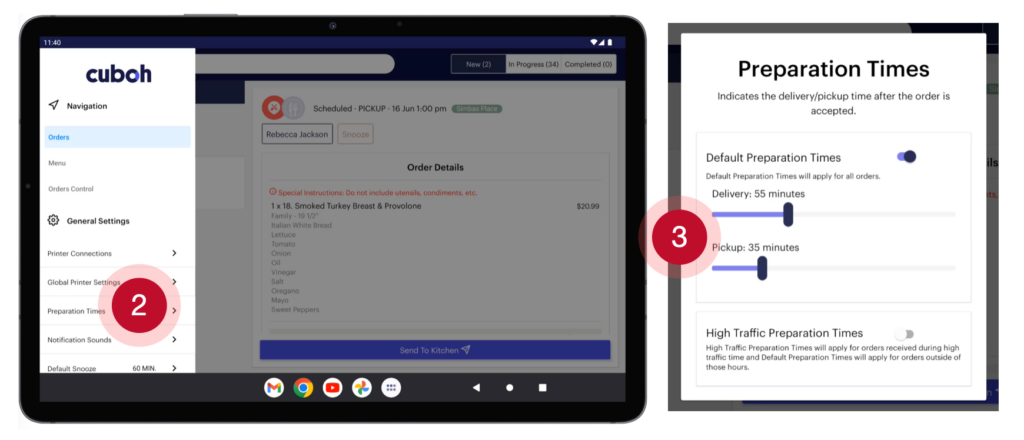
The times selected here will be used across all your aggregated ordering partners.
No Tablet – POS Integrated
- Log in to the new ChowNow Dashboard at dashboard.chownow.com, using your usual ChowNow admin login information.
- Click the “Headquarters” label in the left sidebar.
- Click the location that you’d like to manage the auto-accept time.
- On the left hand side, click on “Settings” then “Location Details” from the drop down menu.
- Select the “Ordering” tab, then click “Edit”
- Scroll down until you see “Auto Accept Orders”.
- Default Pickup time is 30 minutes.
- Default Delivery time is 60 minutes.
Adjust these times to give your kitchen more or less time to prepare each order.