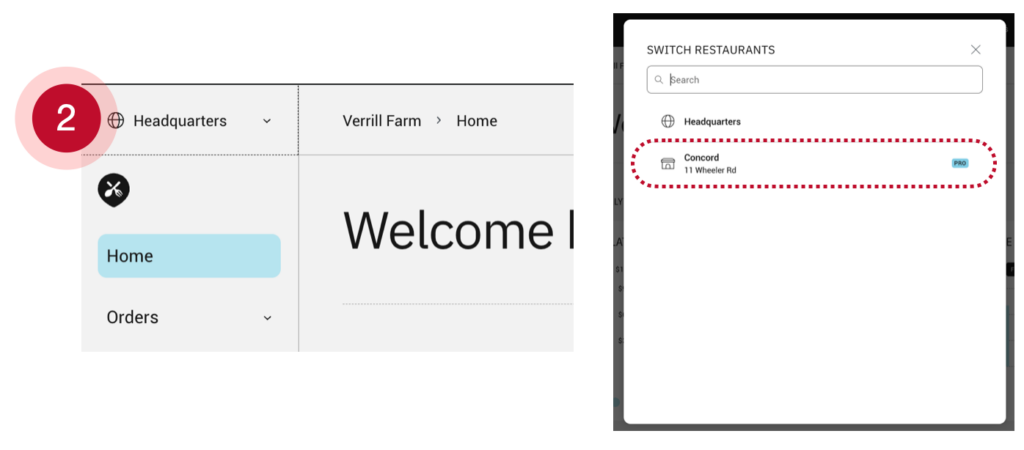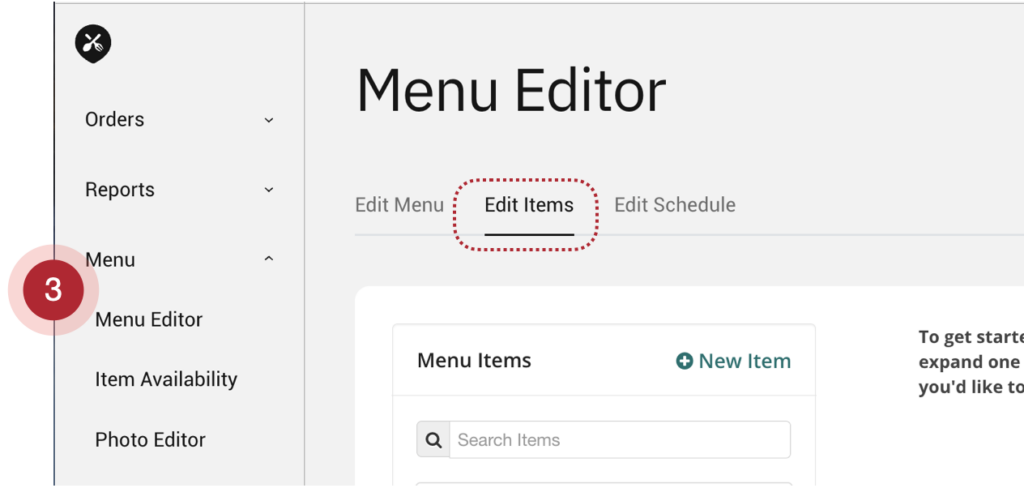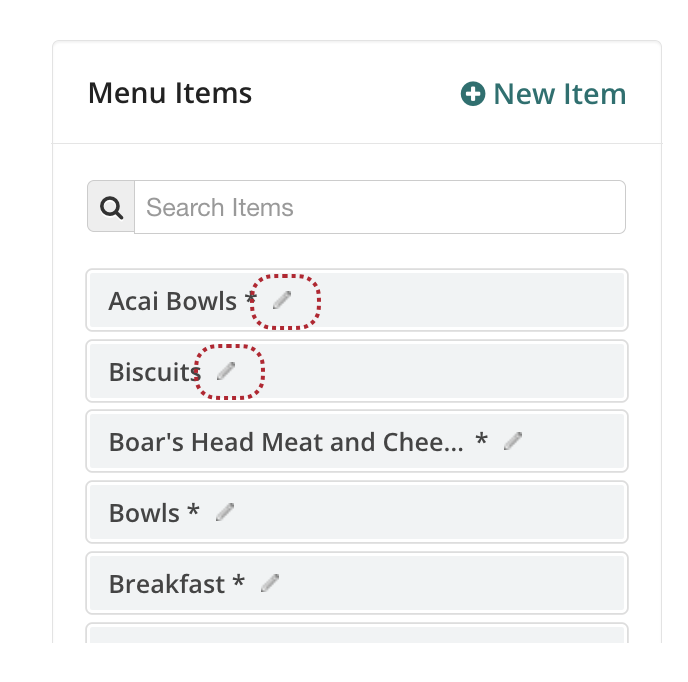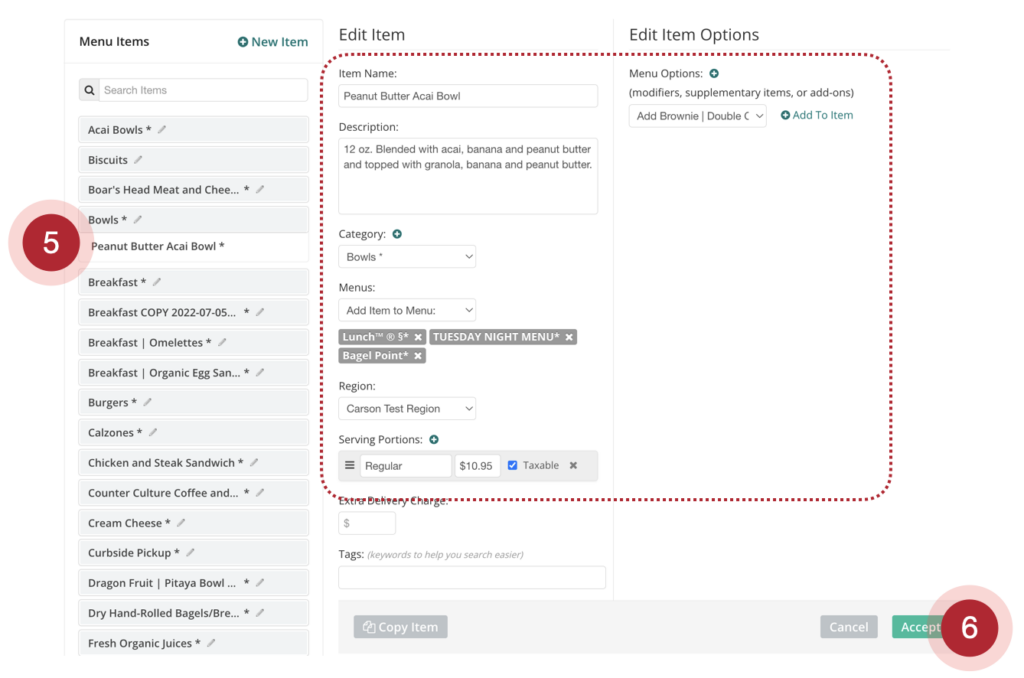How do I make changes to an item on my online ordering menu?
Note: These instructions are for our Legacy Menu Editor, if your Menu Editor looks different, check out the articles found under the “Advanced Menu Editor” section here.
Video Overview:
Step by Step Instructions:
- Login to the ChowNow Dashboard
- Click on “Headquarters”, then the name of your location.
![]()
- Click on “Menu” then “Menu Editor” on the left sidebar, then select the “Edit Items” tab
![]()
- If you need to edit the name of a category, just click the pen icon next to the name then update and hit save.
![]()
- To edit a particular item, you’ll want to click into the “Category” it’s in then click on the item name. You’ll see the item’s name, description, category it belongs to – this is also where you can create a new category, then the menu it is available on, the region it belongs to, the serving size (which defaults to regular), and the price.
- Click “Accept” to save any changes.
![]()