How to add or edit Modifiers
Modifiers give your customer a way to change or add to their order items, such as adding extra cheese, substituting for non-dairy milk, or bundling in a dessert.
Modifier Groups consist of multiple modifiers. Modifier Groups can be used on several items – this way, you don’t need to create each individual modifier for each item.
Note: If you are using a menu sourced from your POS system, please refer to Adding new items or modifiers using POS Refresh article instead.
Adding a new modifier
- Click on the plus sign icon to the right of a modifier group.

- Input your modifier Name, Description, Price and Classification.
- Click SAVE.
Editing a modifier
- Click on the edit icon to the right of your modifier name and select Edit Mod.

- Adjust the modifier’s Name, Description, Price, Modifier Groups, or Classification. Note: You can have a single modifier linked to multiple modifier groups. This way, you only need to create it once!
- Click SAVE.
Copying a modifier
- Click on the edit icon to the right of your modifier name and select Copy Mod.
![]()
- Select the Target Merchant, Target Menu, Target Category, Target Main Item, and Target Modifier Group.
- Click SAVE.
Sorting a modifier
- Click on the edit icon to the right of your modifier name and select Sort Mod.

- Drag the item cards to reorder your menu.

- Click SAVE.
Enabling/Disabling a modifier
You can quickly hide a modifier from the diner facing menu across all platforms by toggling the switch next to each menu component. To re-enable, just toggle the switch back.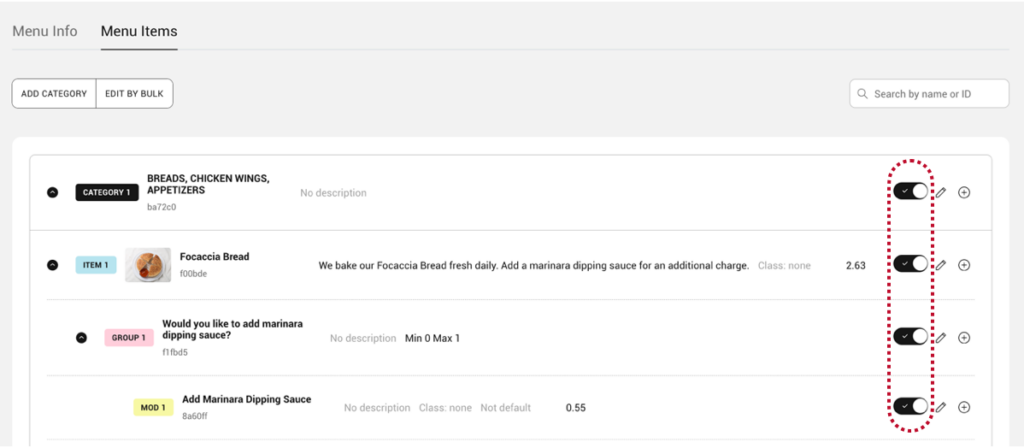
Deleting a modifier
- Click on the edit icon to the right of your modifier name and select Delete Mod.

- Click Confirm.
