How to Map your Modifiers
Note: This article is only applicable for customers using a menu sourced from a POS System whose menu cannot be imported directly into Menu Editor. If you are unsure if your menu requires Menu Mapping, please reach out to your onboarding specialist.
Modifier Mapping and Review
Your Main Item Mapping should be 100% complete before proceeding to your modifiers.
Similar to what you did for your Main Items, you will run an Automatic Menu Match for your Modifiers, which will automatically map all of your Modifier Items to the closest options in your POS. The system will read your menus in the format: [Main Item] → [Modifiers Attached to that Main Item], which will be displayed on the dashboard appropriately.
To save you time while mapping, the Modifier dashboard will also group identical modifiers for you. In the below example, you can see that the Broccoli is a modifier of the “Cheese Calzone” on ChowNow and Grubhub.
If you’d like additional context, you can expand or collapse these modifier groupings by clicking the triangle on the left-hand side at any time. Otherwise, any mapping actions you make to the parent “Broccoli” will apply to the ChowNow and Grubhub equivalents automatically.
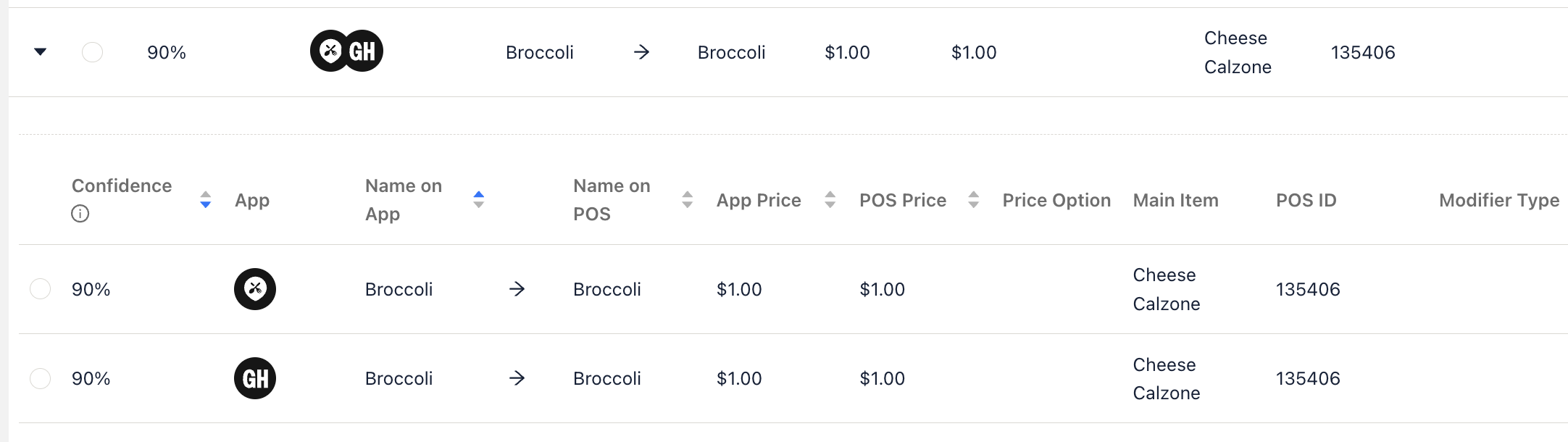
After the Automatic Menu-Match has been successfully run, you will see confidence scores like you did with your main items. If you see a modifier that is mapped incorrectly or unmapped, you can follow these steps to correct the mapping:
- Select the Modifier
- Use the Lower Search Bar to search for the Name of the Modifier.
- Modifiers will only appear in this list if they are set up as proper sub-items in your POS Menu. For example, if Rice is a subitem underneath the “Chicken Family Meal”, you’ll see it in the dropdown menu.
- Select the correct option from the drop-down list, and then hit Map Items.
⚠️ Not seeing any modifiers on Cuboh? “No Data” means that Cuboh can’t find any subitems under a particular Main Item.
