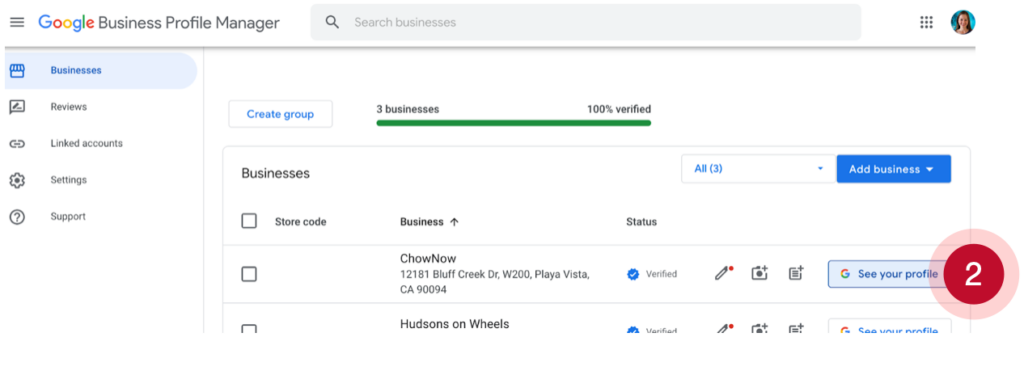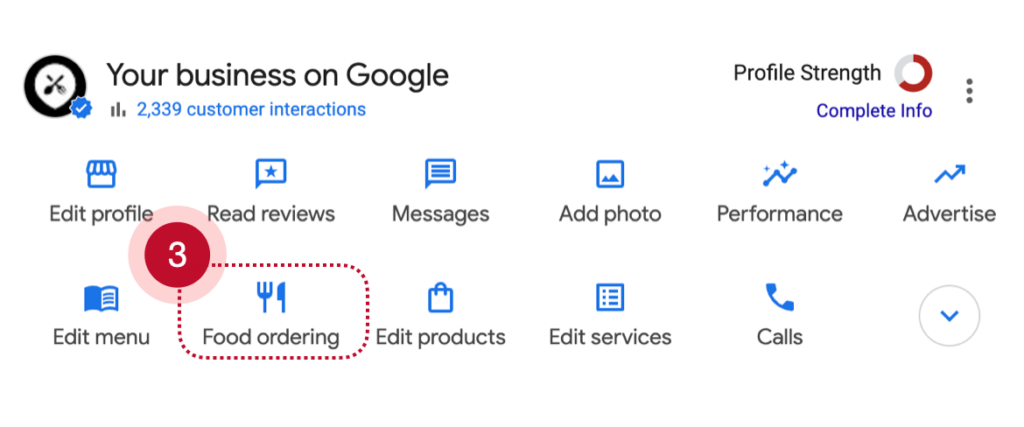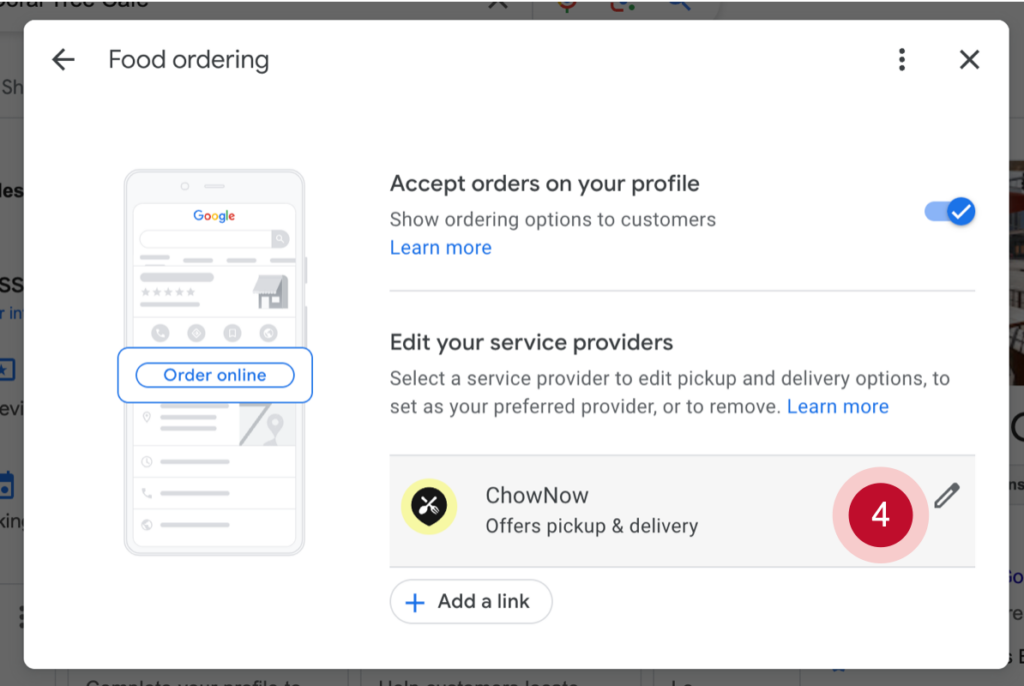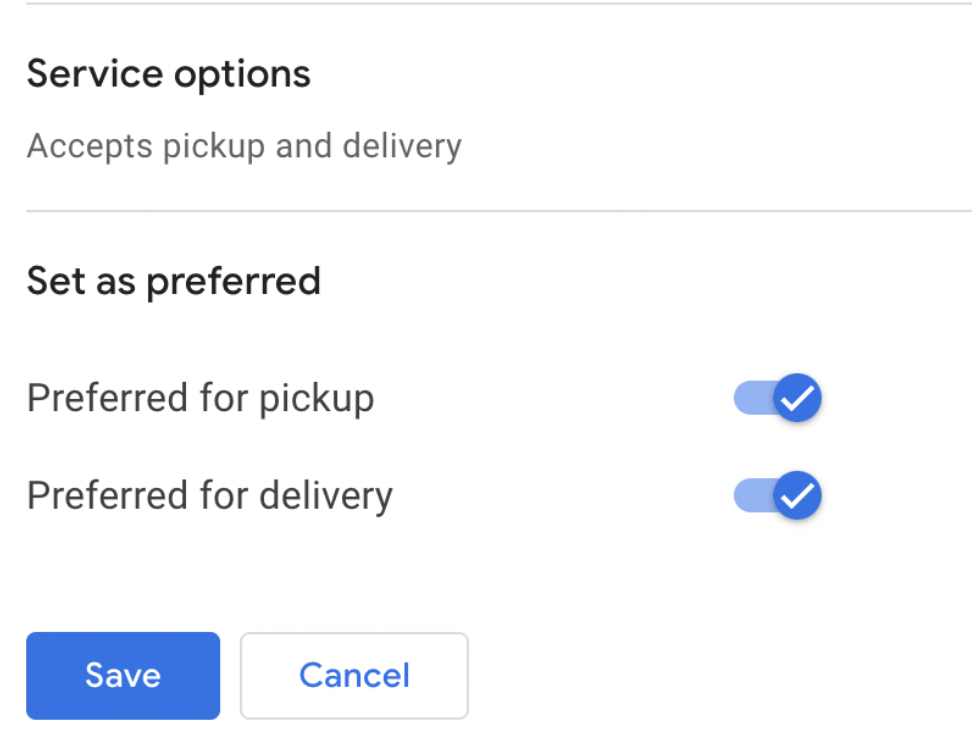How do I manage Order with Google?
In this Article:
Video Overview
Overview
Order with Google allows diners to easily place orders when using Google Search and Maps. This means customers already searching for food on Google can find and order in just a few taps.
The Order with Google integration is an add-on feature that links up to your Business Profile and allows customers to click an “Order Online” button placed prominently on your profile to help you reach new customers and generate additional revenue. This feature is also included as part of ChowNow’s Order Better Network. Check out the steps below to set it up.
Getting Started
To enable Order with Google, check that you have:
- Order Better Network enabled for each location (If you don’t have this enabled or unsure if you do, please reach out to our Support team for assistance)
- A Google Business Profile. If you don’t have a Google Business Profile, sign up for free here.
Setting a Preferred Partner
Starting on July 1, 2024, Google will update how it displays online ordering options to diners. If you want to encourage diners to choose a specific ordering option that works best for your restaurant, Google gives you the ability to set a partner as “Preferred by Business”.
As you know, not all ordering platforms are created equal, so setting ChowNow as the ‘Preferred Provider’ is a great way to increase the visibility of your ChowNow menu and save you thousands of dollars in commission fees from other ordering platforms.
Step by Step Instructions
- Click on this link, then click “Manage now” in the top right corner.
- If you have multiple locations, select “See your profile” for the location you would like to update. If you have one location, you can skip to step 3.
![]()
- Click on “Food Ordering”
![]()
- Click on the “Pencil” icon next to ChowNow
![]()
- Click the “Pencil” icon next to “Set as preferred”, then toggle each button for pickup and delivery.
![]()
- Click “Save”