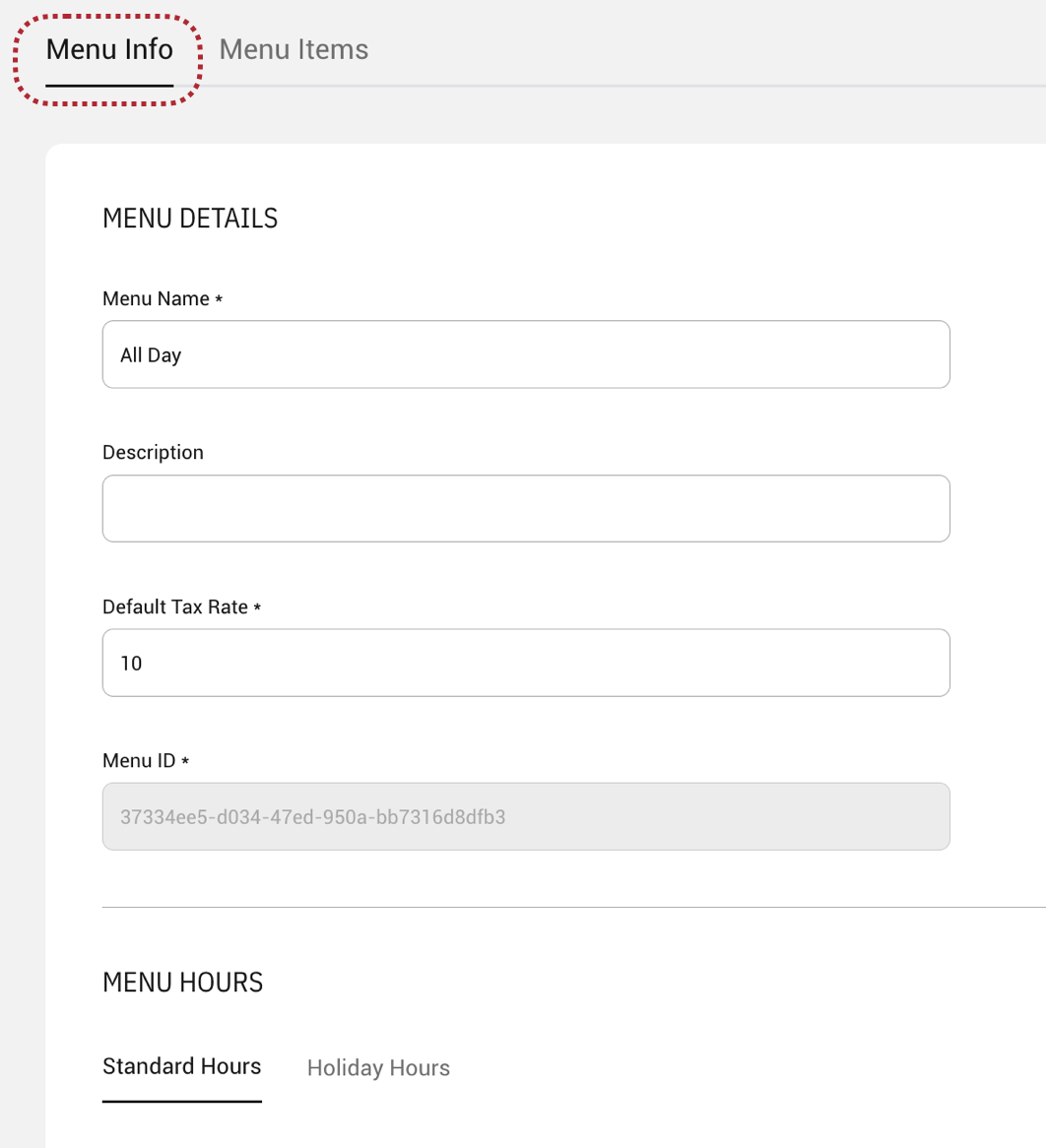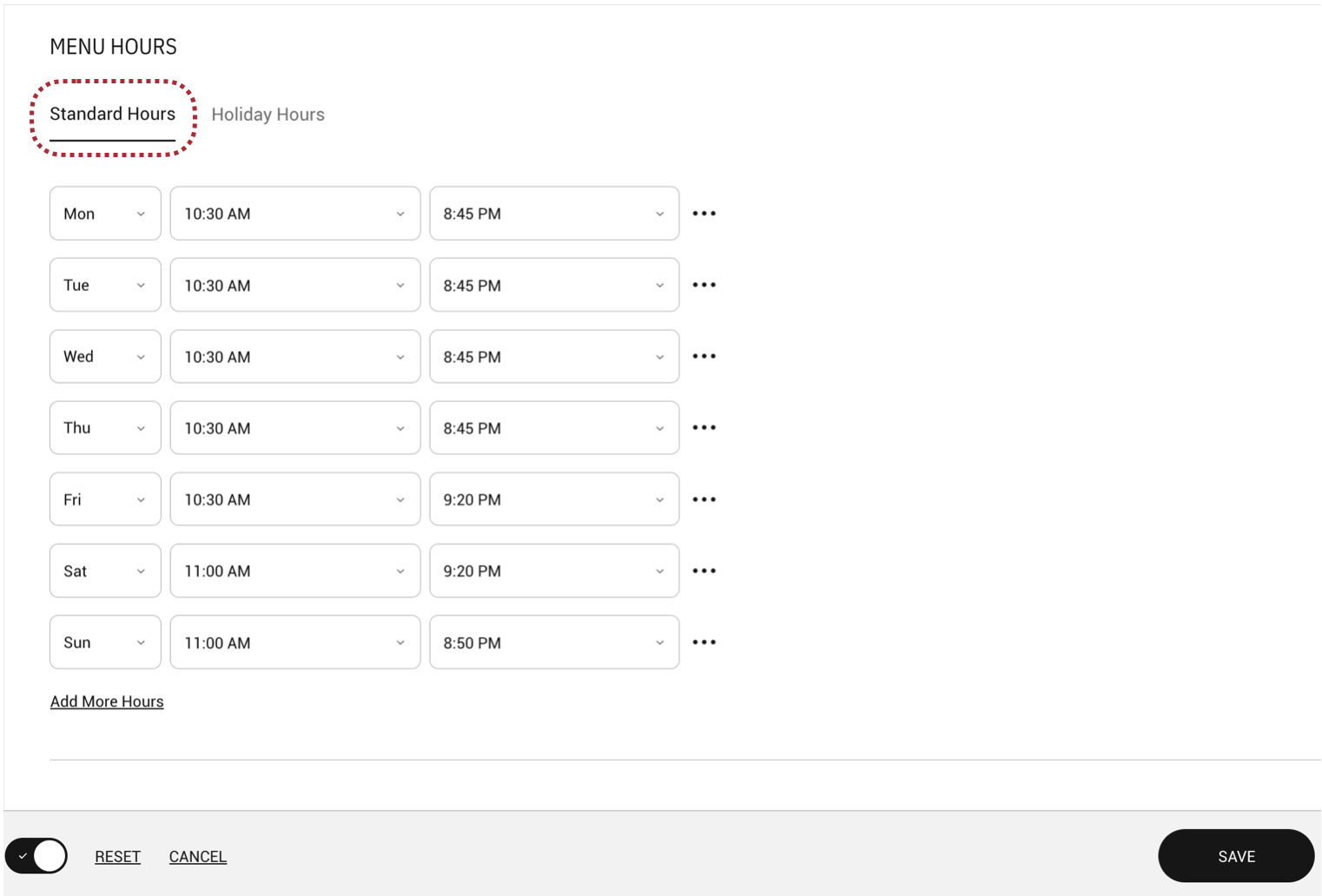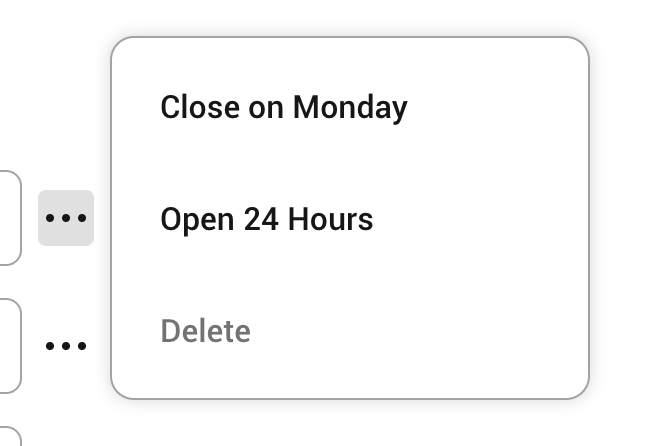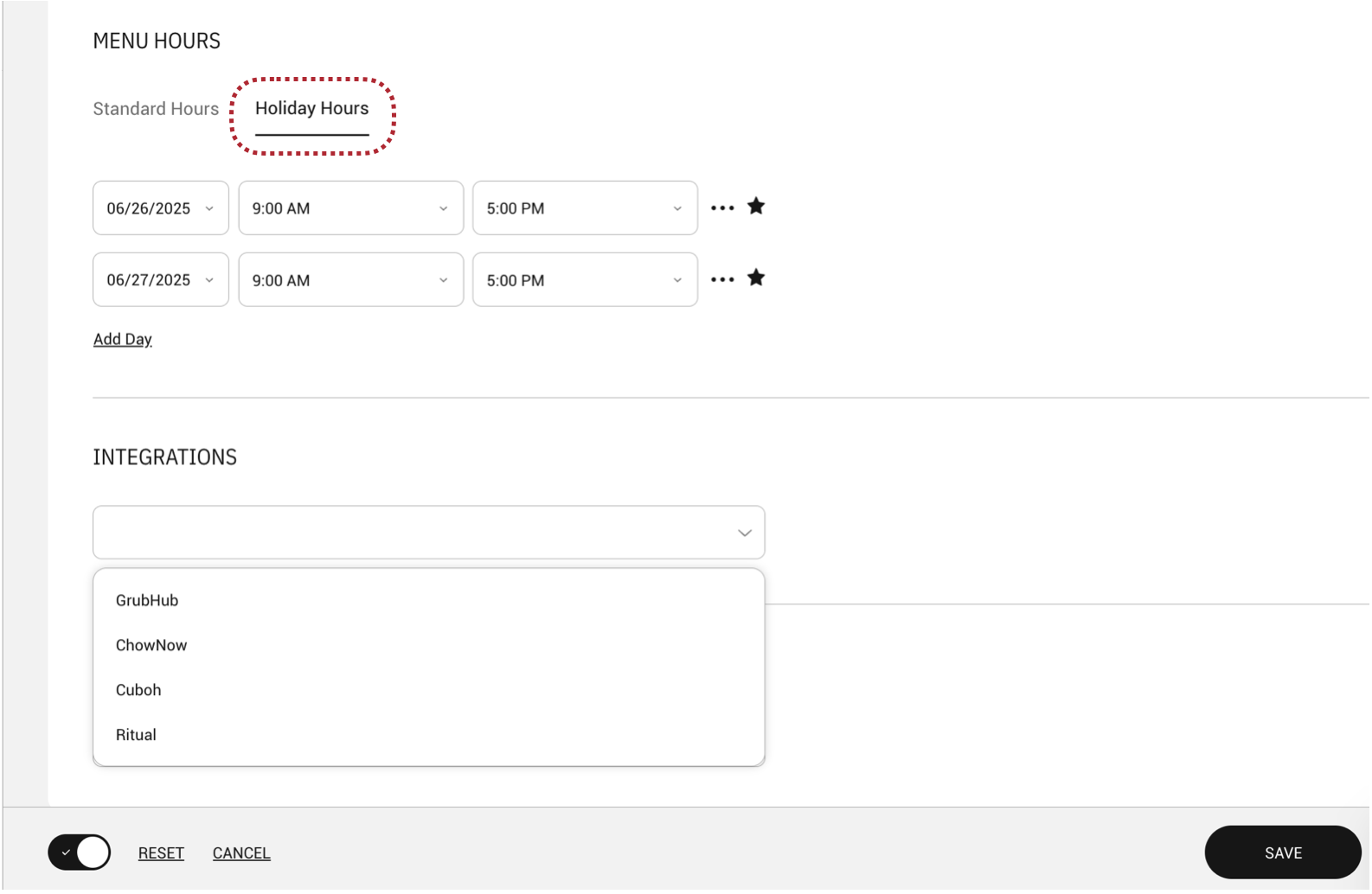Updating your standard menu hours and holiday menu hours
You can make changes to your ordering hours directly through the web dashboard. The menu hours set in Menu Editor will affect the availability of this menu on all the online platforms connected to it.
How to update your Standard Menu Hours
- Navigate to Menu Editor on the ChowNow Dashboard.
- On the menu, click the edit icon > Edit Menu > Menu Info, and scroll down to MENU HOURS.
![]()
- Make sure you are on the Standard Hours tab
![]()
- Update the Standard Hours and click SAVE. If your restaurant is closed on a certain day of the week, or open 24 hours, select this option by clicking on the three dots next to the hours.
![]()
Note: Any menu changes need to be published in order to show on the delivery apps connected to the menu.
How to update your Holiday Menu Hours
- Navigate to Menu Editor on the ChowNow Dashboard.
- On the menu, click the edit icon > Edit Menu > Menu Info, and scroll down to MENU HOURS.
![]()
- Select the Holiday Hours tab
![]()
- Add the Holiday Hours, select the integrations, and click SAVE. If your restaurant is set to be closed on a certain day of the week, or open 24 hours, select this option by clicking on the three dots next to the hours.
![]()
Note: If the Holiday Hours are set for the current day, publish the menu for the hours to show on the delivery apps connected to the menu. If the Holiday Hours are set for a day or days in the future, the menu will be automatically published at 1am on the day prior to the first day with Holiday Hours. Once the Holiday Hours have passed, the Standard Hours will be re-published.