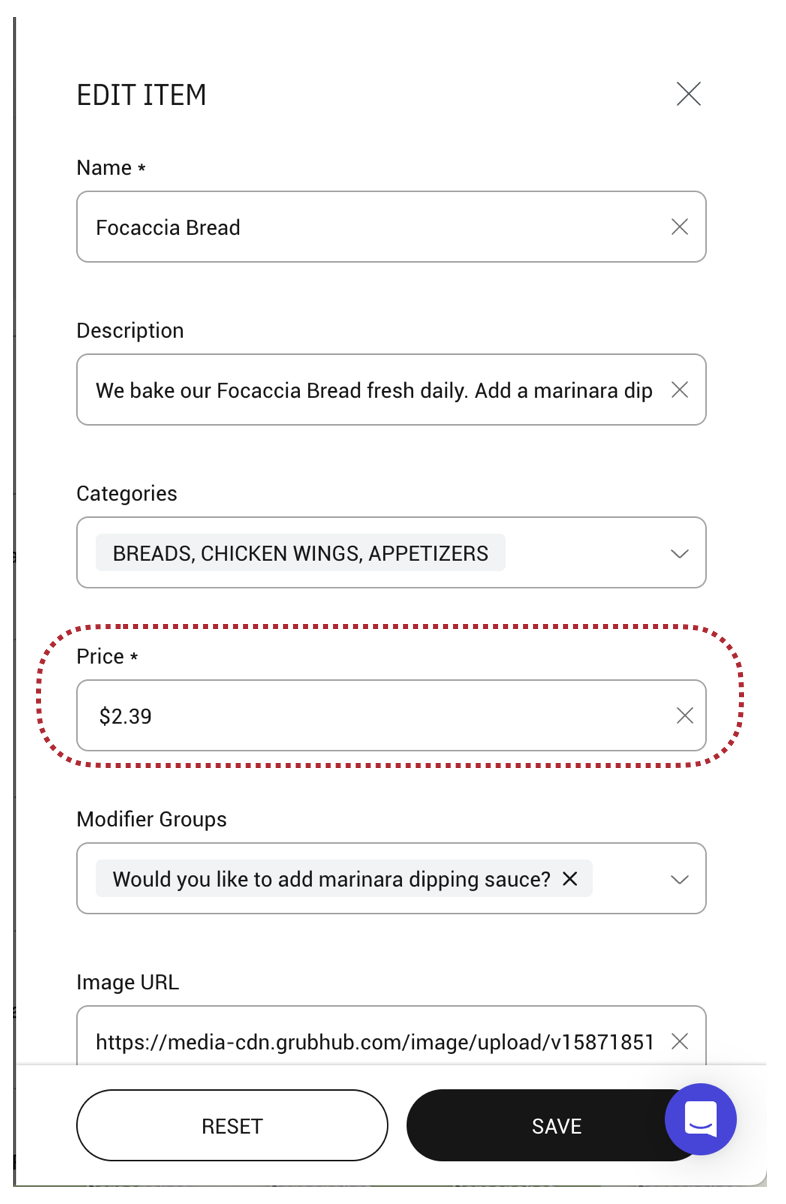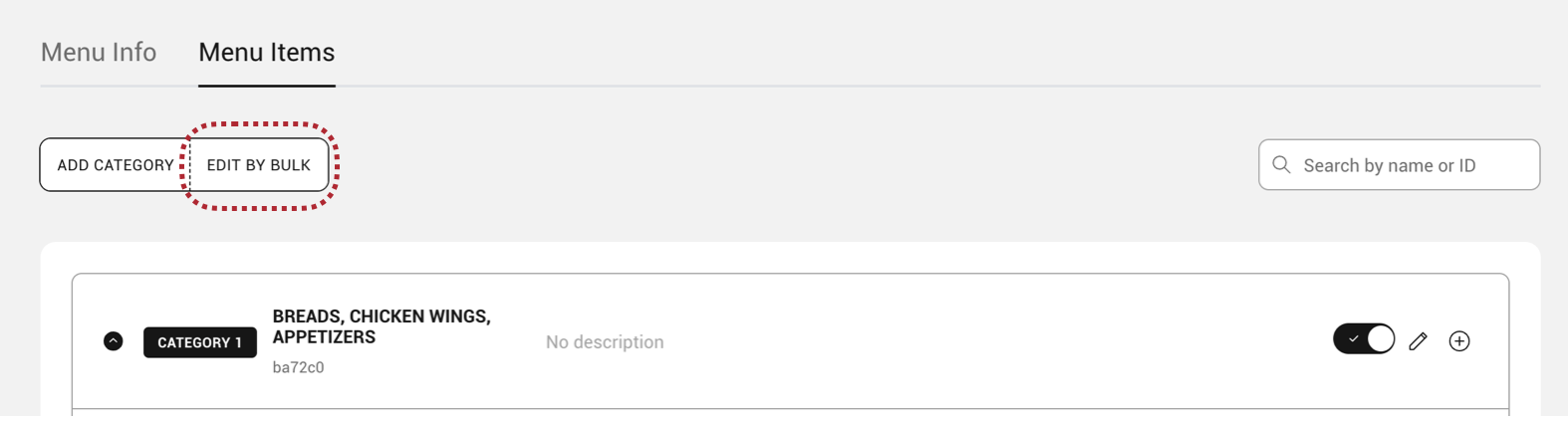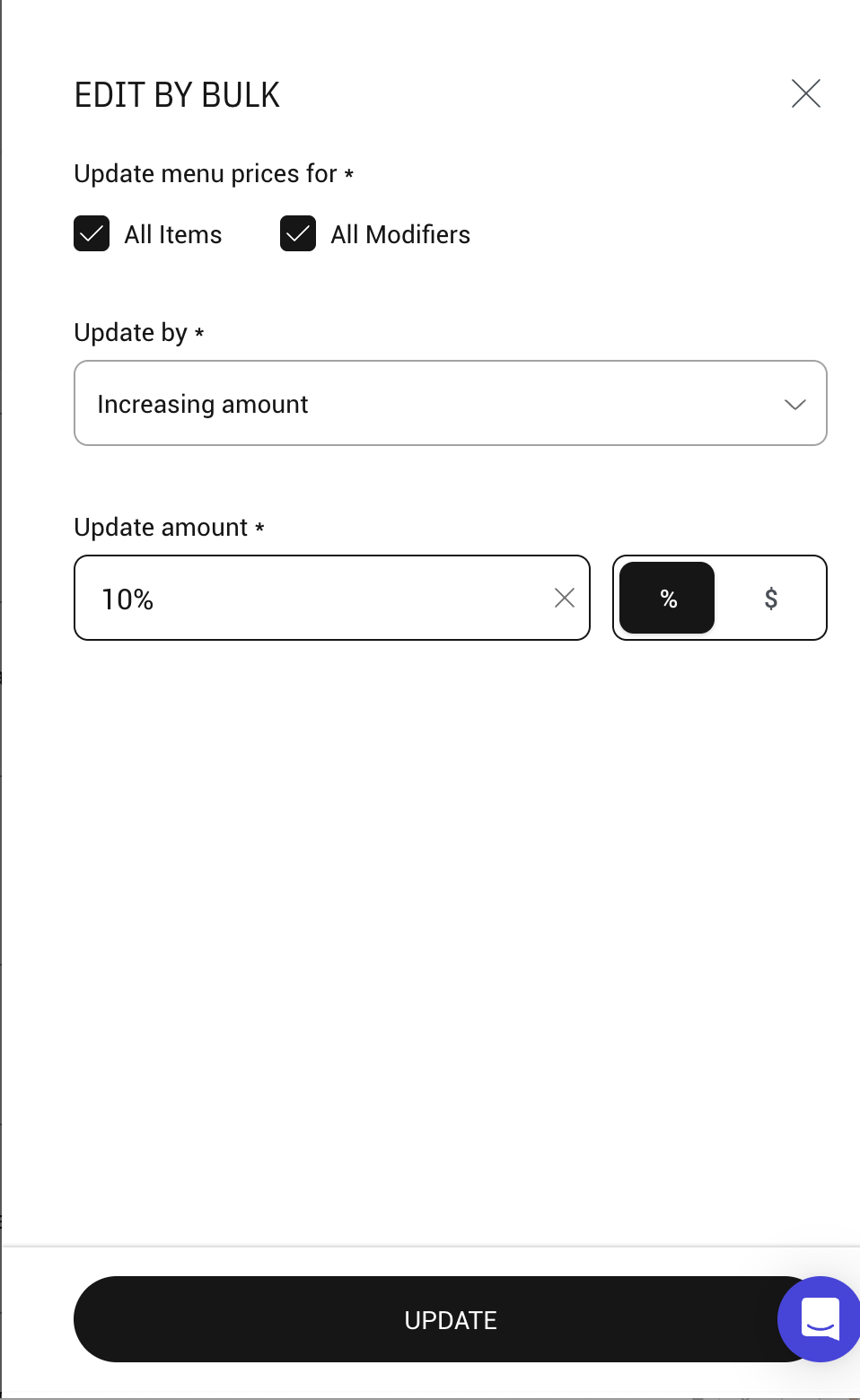How to update menu prices using Menu Editor
How to edit prices individually
- Navigate to Menu Editor on the ChowNow Dashboard.
- On the menu, click the edit icon > Edit Menu > Menu Items.
- Expand the category to view the items and modifiers.
- Click on the Edit pencil icon next to the item or modifier you wish to edit, and select Edit Item or Edit Modifier.
![]()
- Add the new desired price, and click save.
![]()
Note: any menu changes need to be PUBLISHED in order to be saved and go live.
How to edit prices in bulk
This feature enables restaurants to:
- Quickly adjust prices for promotions like happy hour or seasonal pricing.
- Revert bulk price updates back to either the previous prices or the original prices.
- View a history of all bulk price updates, including any reversions.
- Navigate to Menu Editor on the ChowNow Dashboard.
- On the menu, click the edit icon > Edit Menu > Menu Items.
- Click on EDIT BY BULK
![]()
- Choose All Items, All Modifiers, or both
- Choose Increasing amount or Decreasing amount
- Add the amount, choose percentage or dollar value, and click UPDATE and CONFIRM
![]()
Note: Any menu changes need to be PUBLISHED in order to be saved and go live.