How do I submit required information to Stripe?
In This Article:
Navigate to the ChowNow Dashboard.
1) Click on Headquarters, then select a location.

You can view the Payment Processing status for this location by navigating to “Settings”, then “Payment Processing”
If you see an alert saying “Your Stripe account will be restricted soon” click on the “Manage Stripe Account” button to resolve these issues.
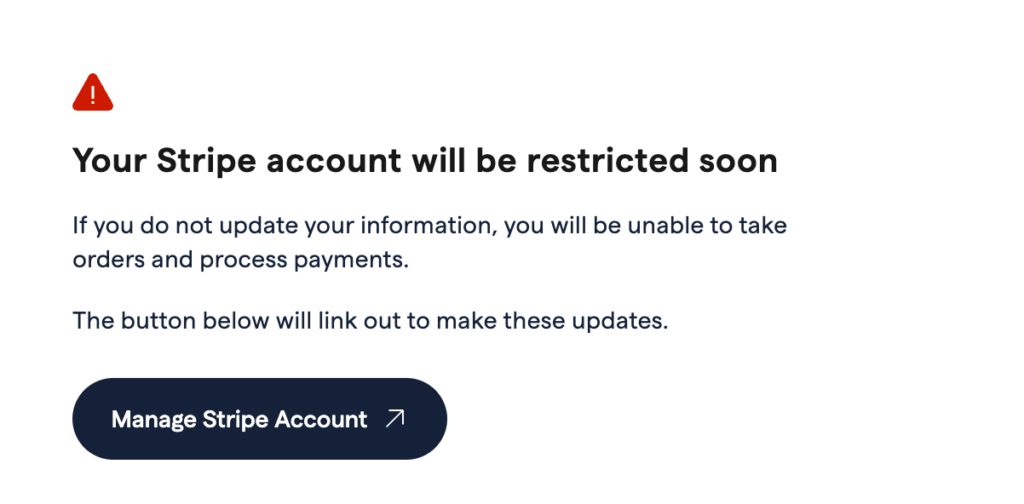
Information Required Alerts
You may see an “Information required” alert on either the “Business Details” or “Management and ownership” section.
1) Click “Edit” next to the corresponding section.

2) Look for any red caution symbols, and enter the requested information.
Example of a typical alert:

Incomplete Social Security Number
If you don’t see any “Information required” alerts, this typically means that Stripe has an incomplete Social Security Number (SSN) for your account.
1) Click “Edit” in the “Management and ownership” section.

2) Scroll down to the “Social Security number” section, then click “Replace”

3) Enter your full Social Security number in this field, then click “Submit”
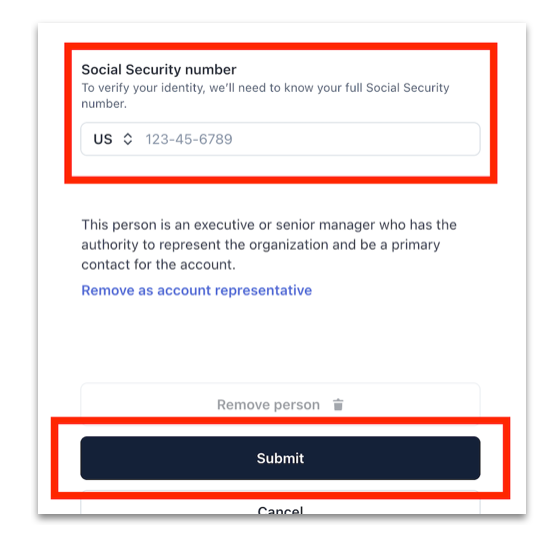
4) You should be all set! You can verify your Payment processor status by navigating to “Settings” then “Payment Processor.”
After all the information is confirmed, the status page will look like this:

5) Repeat these steps for each location until the Payment Processing status is “Your Stripe account is active” for each location.