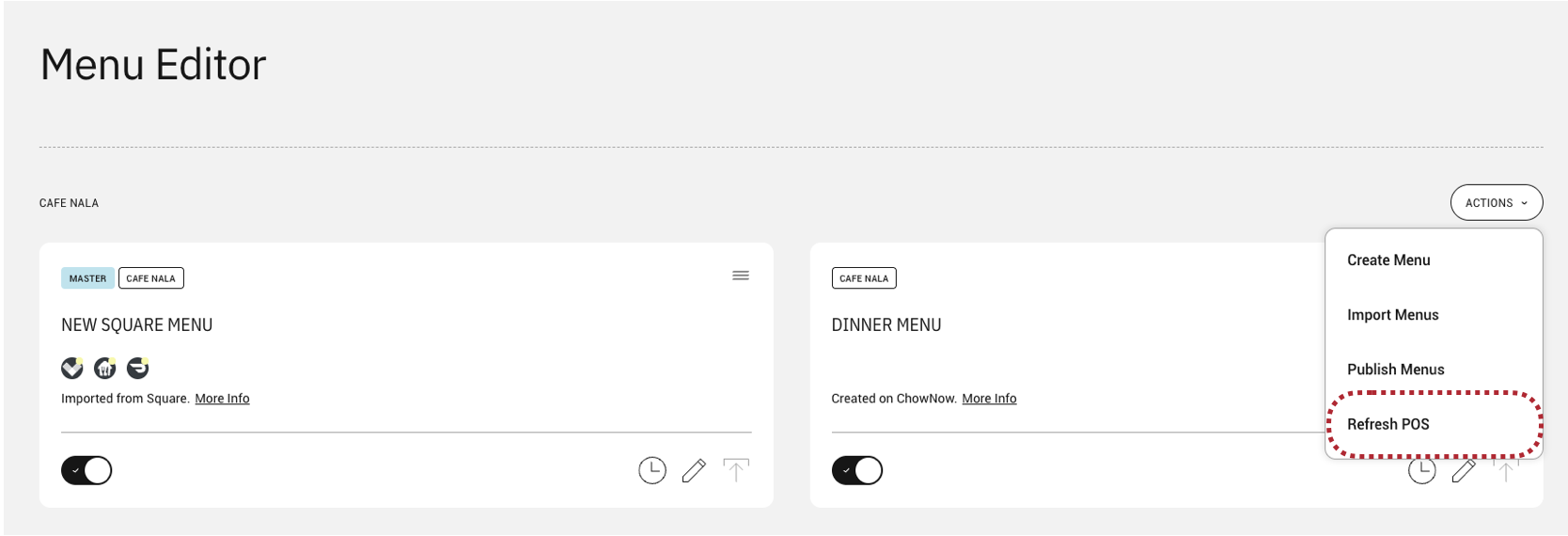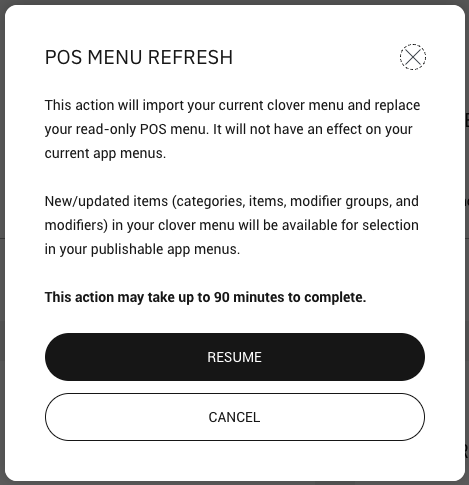How to add new Items using POS Refresh
Note: This article is only applicable for customers using a menu sourced from their POS System.
The POS Refresh tool allows you to import specific categories, items, modifier groups or modifiers into your menu without needing to import a whole new POS menu.
Step 1: Running the POS Refresh
- Navigate to Menu Editor on the ChowNow Dashboard.
- Select the correct MERCHANT if you have more than one, and click on ACTIONS > Refresh POS.
![]()
- Read the pop up, and click RESUME.
![]()
- The POS Refresh will import your current POS menu and store it in the background. It will NOT automatically update your current menu. Any new or updated categories, items, modifier groups, and modifiers in your POS menu will be available for selection to import into your current menu.
Note: The POS refresh can take up to 90 minutes to be completed but is done in 30 minutes for most cases.
Step 2: Importing items or modifiers into your menu
- Once the POS Refresh has been completed, navigate to your menu where you would like to import.
- Click on the + button and you will see a pop up where you can select the desired item, modifier groups or modifier from your POS to import into your menu.
![]()
- Click NEXT and SAVE.
![]()
Note: Any menu changes need to be PUBLISHED in order to be live on the Online Ordering Partner menus.