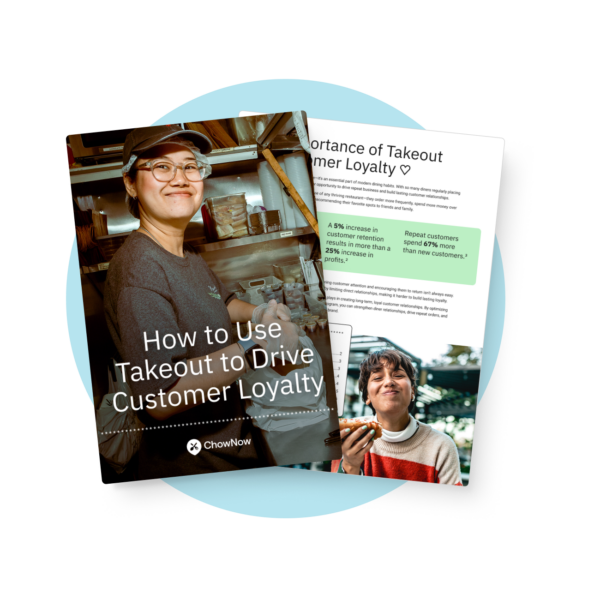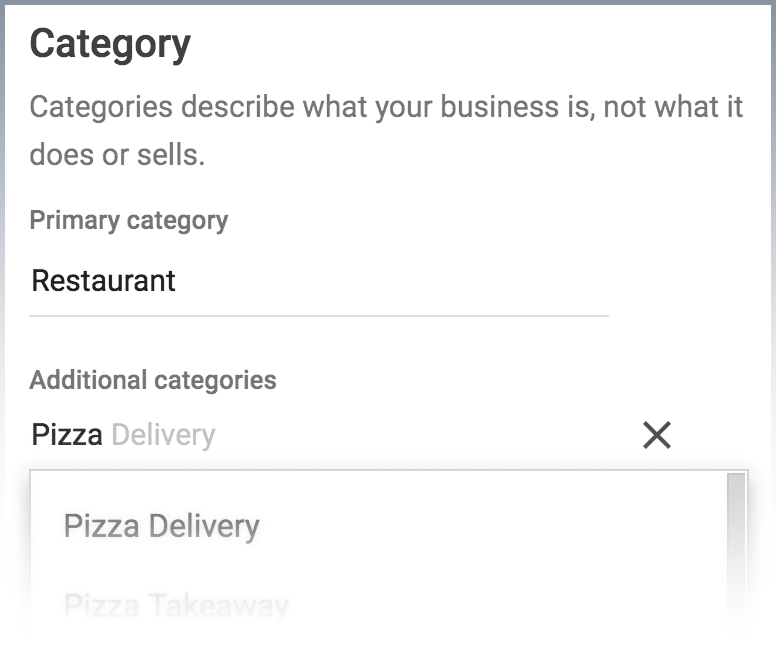Google My Business for Restaurants: 5 Tips to Boost Orders

With competition in the restaurant industry heating up, it’s critical that your customers can discover your restaurant — and that means showing up in their search results. In fact, 92% of people have searched for a restaurant on the web in the last 6 months! The good news? Google now functions as a revenue stream for your business: your customers can place orders directly from your restaurant’s Google My Business listing through Food Ordering with Google, powered by ChowNow.
Optimizing your Google My Business profile is an opportunity to share the key facts, tell your restaurant’s story, and generate even more orders for your restaurant. Not only is it free, but claiming your page and making sure the right content is displayed will help your restaurant appear on local map listings, drive customers to your website, and start conversations with your customers.
Here are the definitive steps to take to make the most of Google My Business for restaurants:
1. Verify your page
If you haven’t claimed your Google My Business page, make sure you visit Google My Business and click “Get Started.” Next, you’ll be asked to verify your restaurant’s business listing, which ensures that your business information is accurate and that only you have access to it. You can verify your listing by postcard, phone or email.
2. Choose the right category![Google My Business for Restaurants: Choose the Right Category]()
This tip about Google My Business for restaurants is incredibly important, as search engines use categories to decide which businesses to show for particular searches. If your farm-to-table restaurant is listed as a local farm or furniture shop, you shouldn’t expect to show up in restaurant searches. When choosing your business category, you’ll be able to choose your cuisine type, such as “American Restaurant” or “Sushi Restaurant.” If you’ve already set up your account, we recommend double-checking this section is correct.
3. Confirm contact and business details
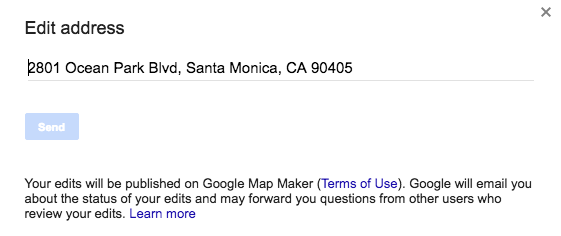 Step one in getting customers in the front door is making sure they know how to get there. Double check that the address shows up exactly as you need it to, and that you’ve added every location. You’ll also want to confirm the phone number and business hours.
Step one in getting customers in the front door is making sure they know how to get there. Double check that the address shows up exactly as you need it to, and that you’ve added every location. You’ll also want to confirm the phone number and business hours.
4. Add relevant content
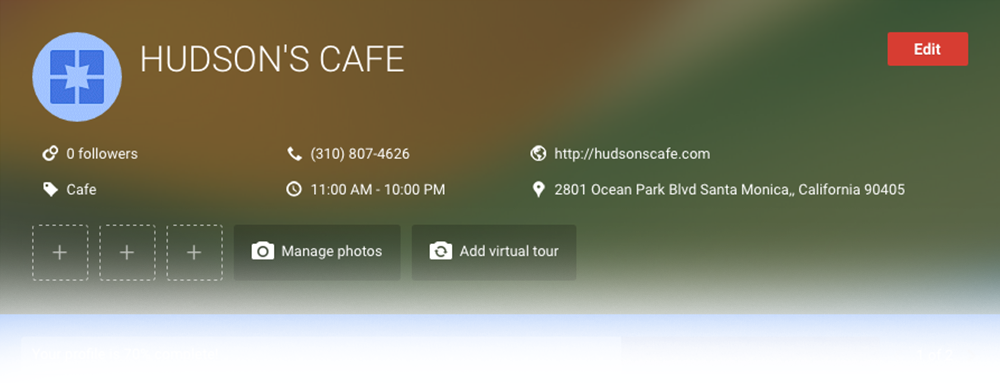 Treat your Google My Business Page as an opportunity to show off your delicious food and beverages, unique decor, and happy customers. Make sure you add a high-quality cover photo (think a snapshot of your storefront or your most popular menu item), so that customers are drawn to your restaurant. Nothing sells quite like visuals! You can also share texts, photos, links, videos, and events with your customers on social media — all from one easy-to-use place.
Treat your Google My Business Page as an opportunity to show off your delicious food and beverages, unique decor, and happy customers. Make sure you add a high-quality cover photo (think a snapshot of your storefront or your most popular menu item), so that customers are drawn to your restaurant. Nothing sells quite like visuals! You can also share texts, photos, links, videos, and events with your customers on social media — all from one easy-to-use place.
5. Interact with your customers
The Google My Business for restaurants dashboard allows you to respond to reviews from customers and help take control of your online reputation. We suggest aiming for 5 or more positive Google reviews in the first few months, and always, always responding — to the good, the bad, and the ugly. If a customer had a less than ideal experience, try offering them a discount the next time they come in. More likely, if a loyal customer had a stellar experience, thank them!
It has never been easier to get discovered by hungry customers who are searching for your restaurant on Google. And since customers can place orders directly from your Google listing, make sure to employ easy steps to start driving more online orders and engage with your loyal customers.