How to add or edit Modifier Groups
Modifiers give your customer a way to modify or add onto the items they order. These could include things like adding extra cheese, substituting for a non-dairy milk, or bundling in a dessert.
Modifier Groups are made up of modifiers. They can be used on several items – this way, you don’t need to create each individual modifier for each item.
Adding a new modifier group
- Click on the plus sign icon to the right of a menu item.
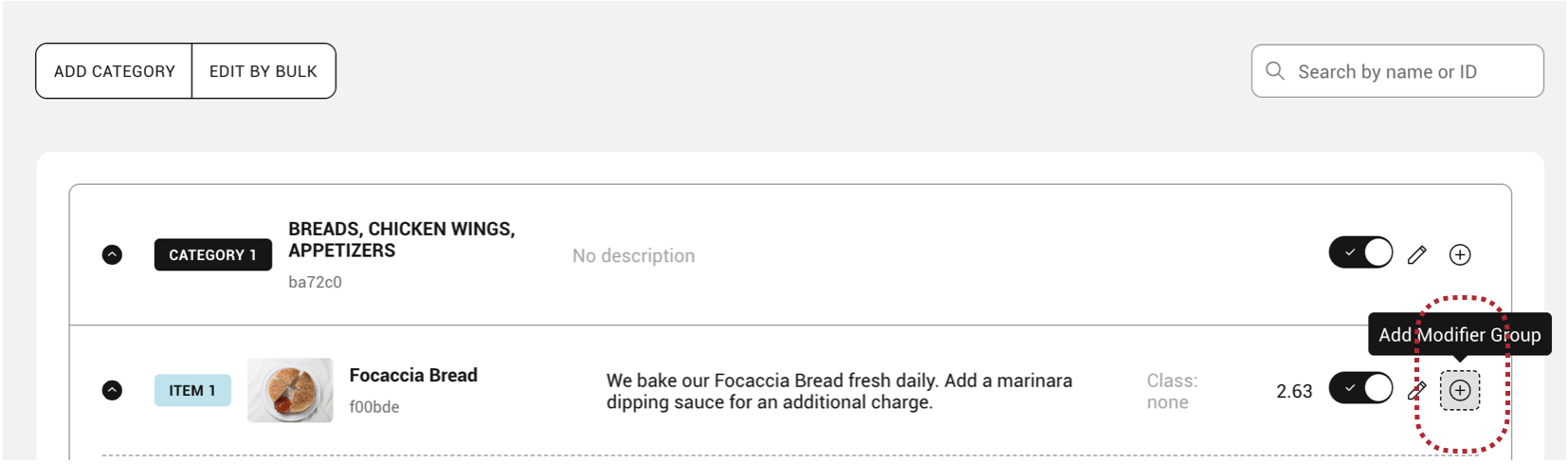
- Input your modifier group Name, Description, and Minimum/Maximum values.
Note: minimum/maximum rules tell your customer how many modifiers they can choose in that group. For example:
– Minimum: 1, Maximum: 1 means they can only choose one modifier in the group.
– Minimum: 0, Maximum: 3 means they can choose up to 3 modifiers, or none at all.
– Minimum: 0, Maximum 0 means they can choose as many modifiers as they want.
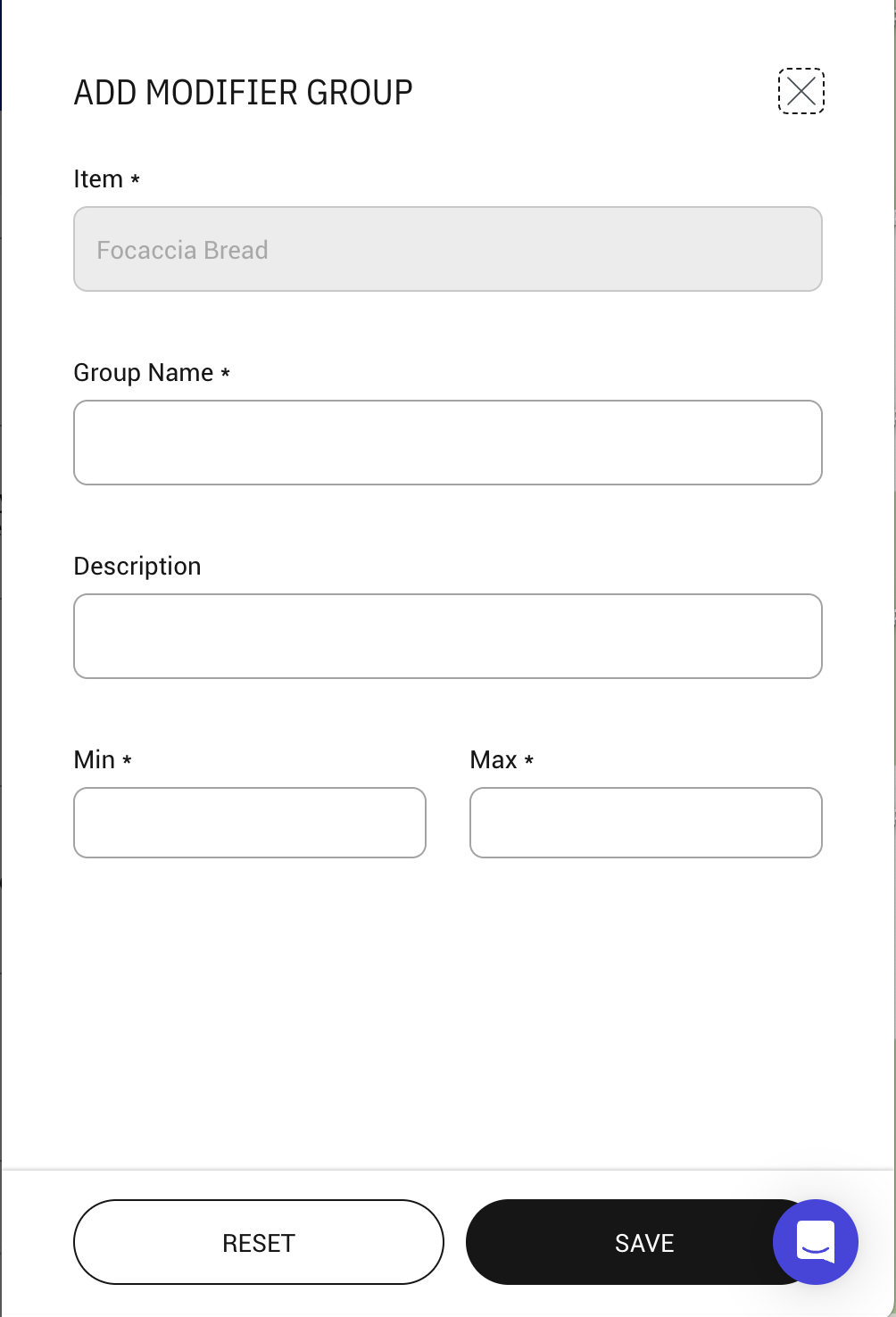
- Click SAVE.
Editing a modifier group
- Click on the edit icon to the right of your modifier group name and select Edit Group.
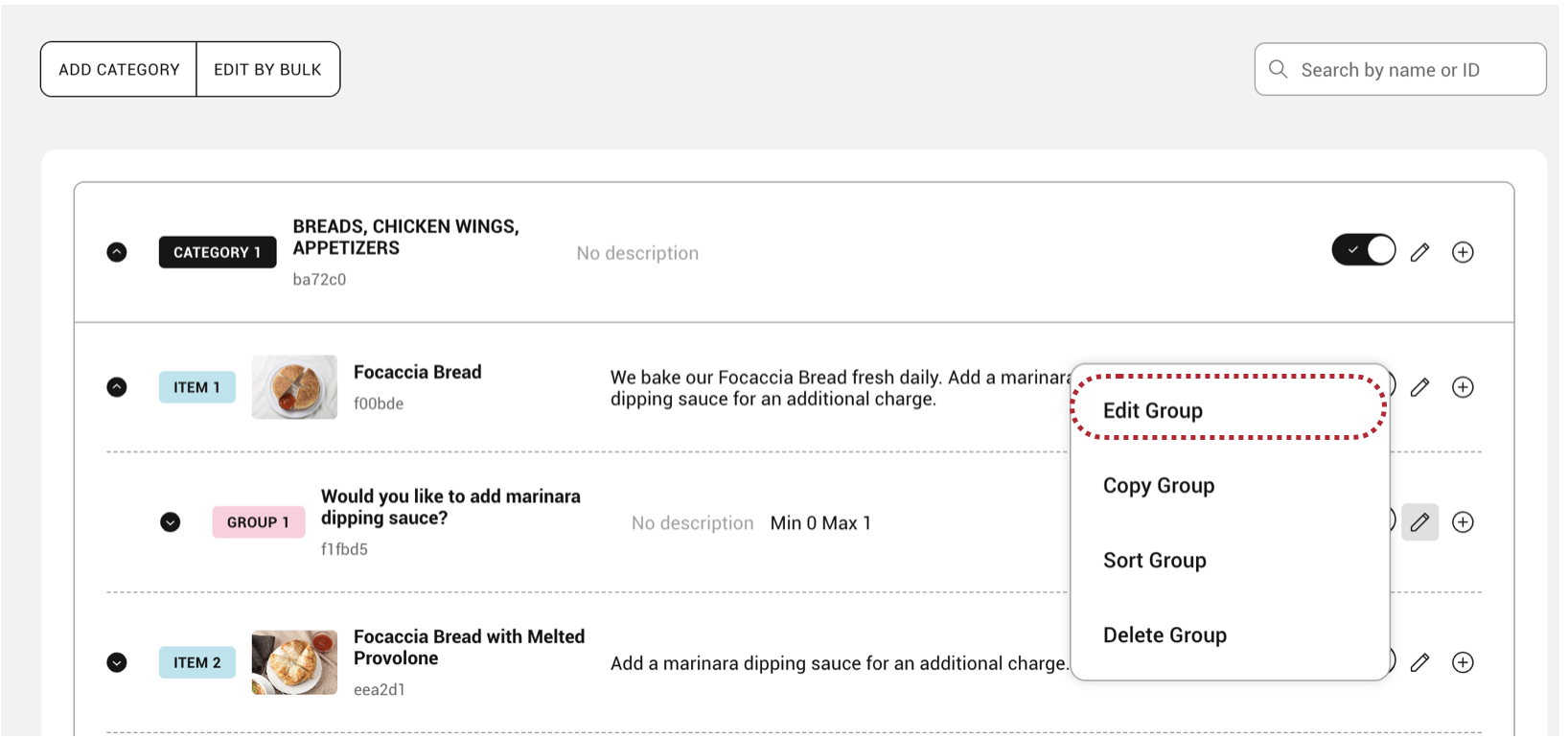
- Adjust the modifier group’s Name, Description, and Minimum/Maximum values, Main Items, and Modifiers.
- Click SAVE.
Copying a modifier group
- Click on the edit icon to the right of your modifier group name and select Copy Group.
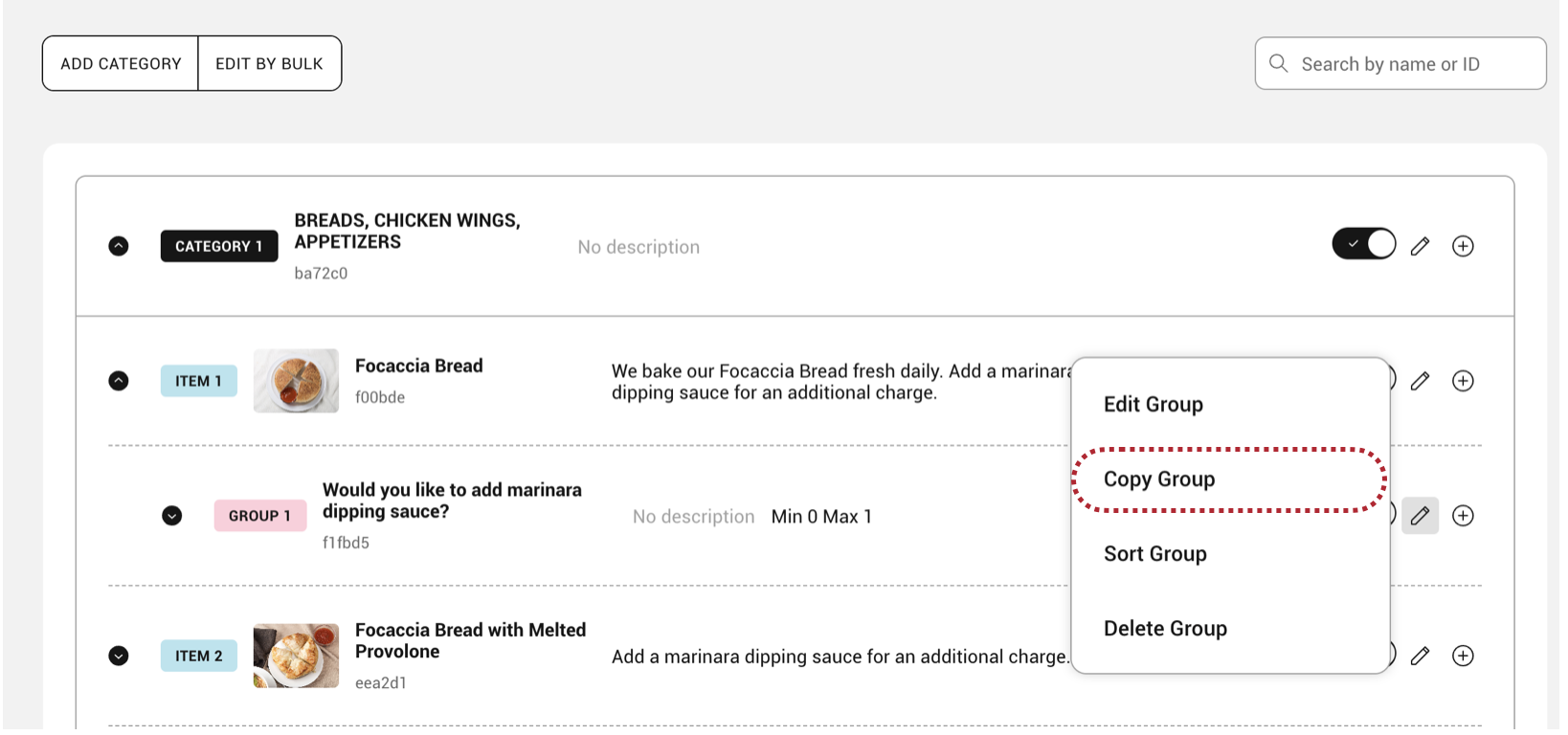
- Select the Target Merchant, Target Menu, Target Category and Main Item.
- Click SAVE.
Sorting a modifier group
- Click on the edit icon to the right of your modifier group name and select Sort Group.
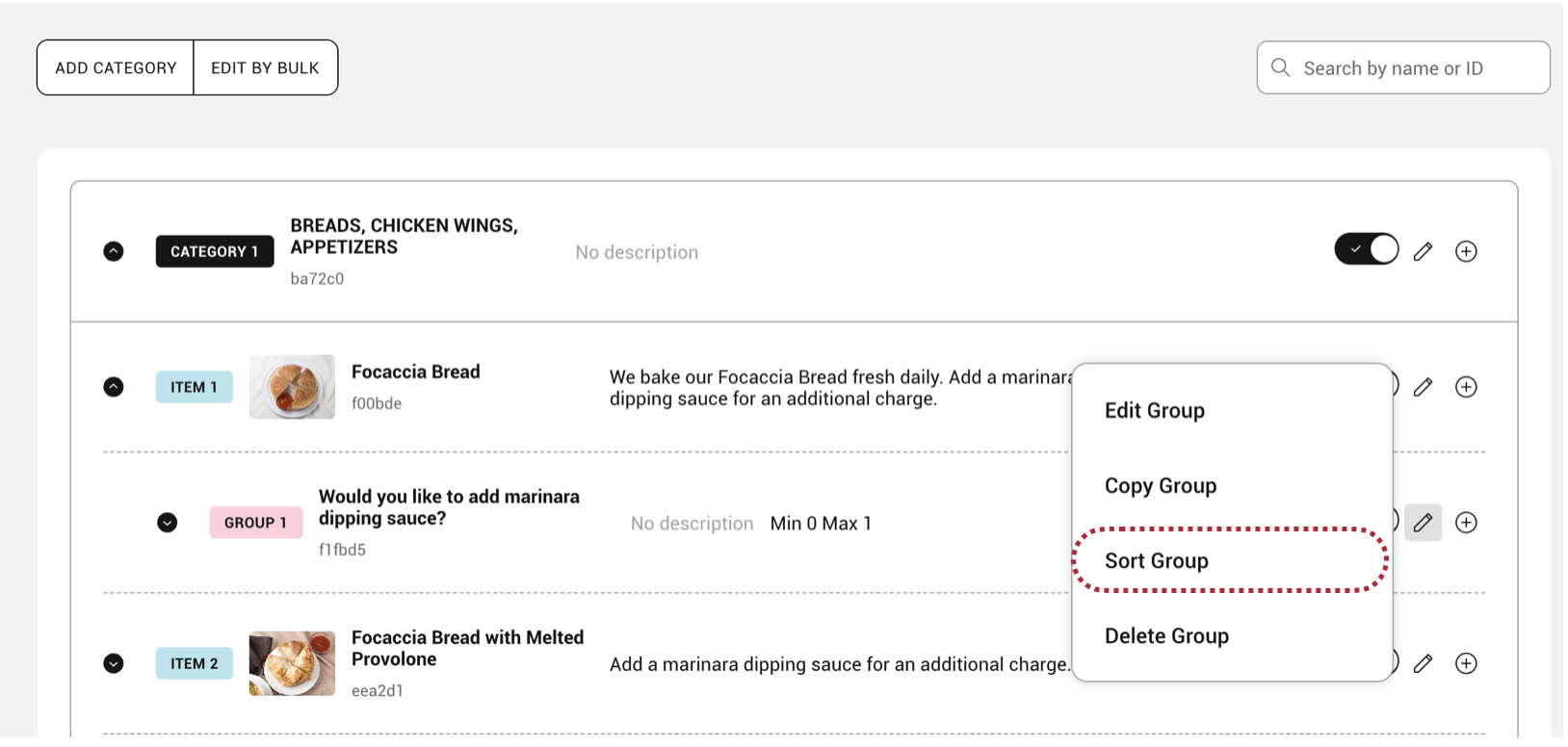
- Drag the item cards to reorder your menu, and click SAVE.
Enabling/Disabling a modifier group
You can quickly hide a modifier group from the diner facing menu across all platforms by toggling the switch next to each menu component. To re-enable, just toggle the switch back.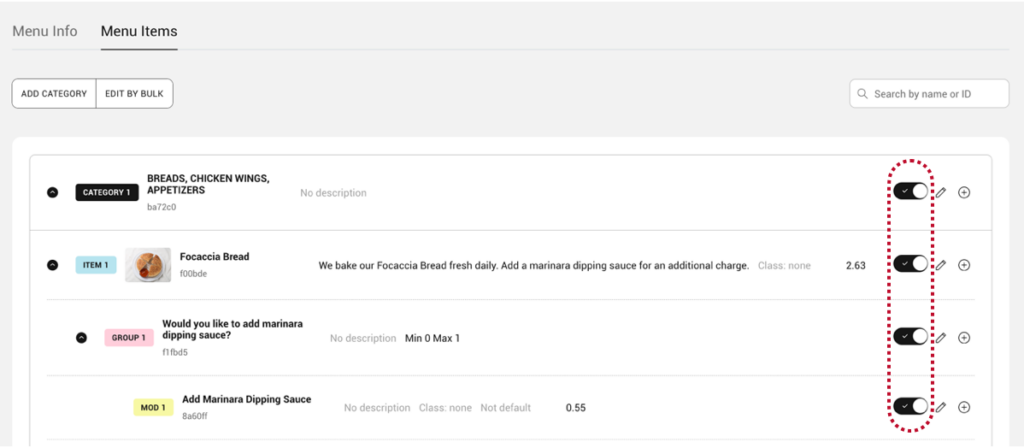
Deleting a modifier group
- Click on the edit icon to the right of your modifier group name and select Delete Group.
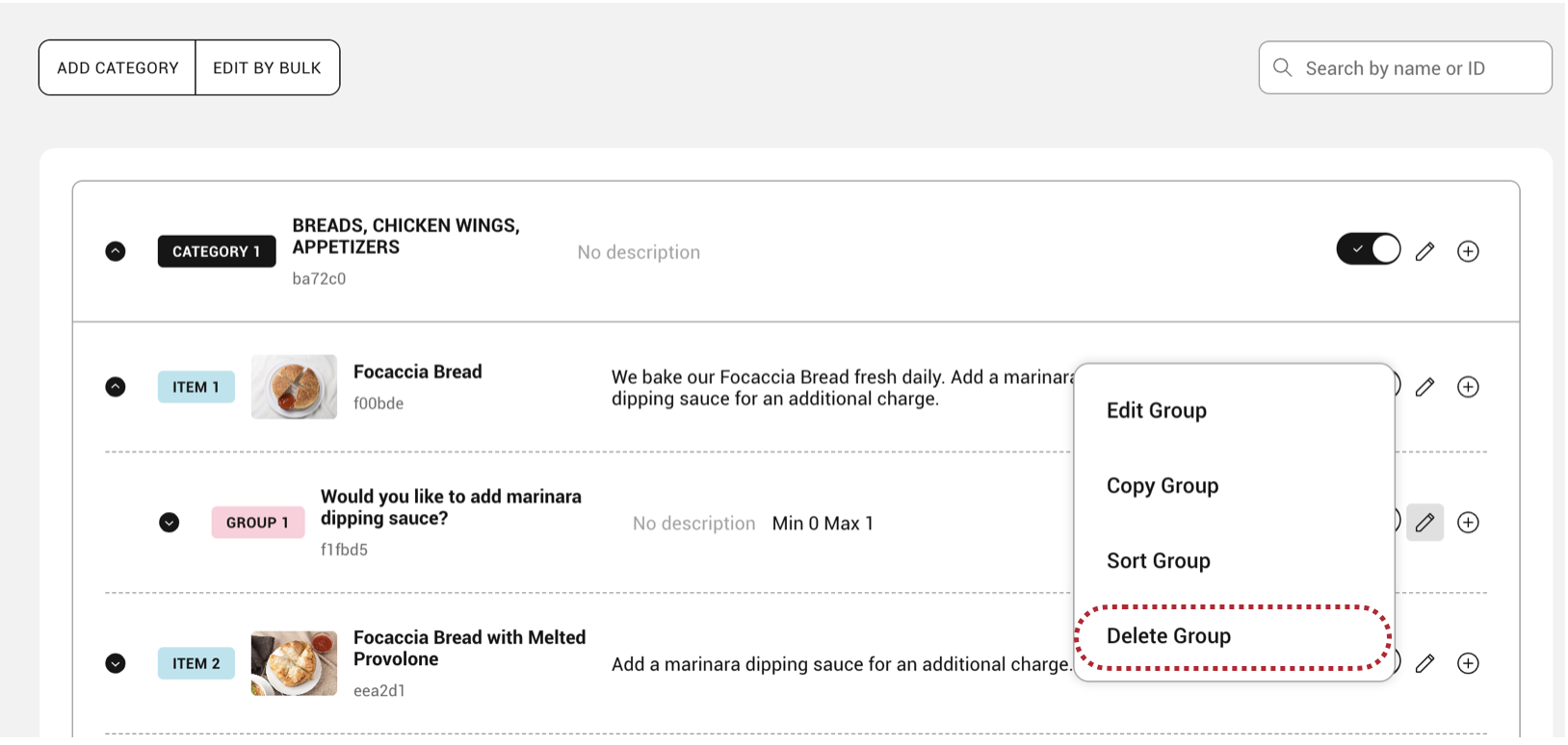
- Click Confirm.