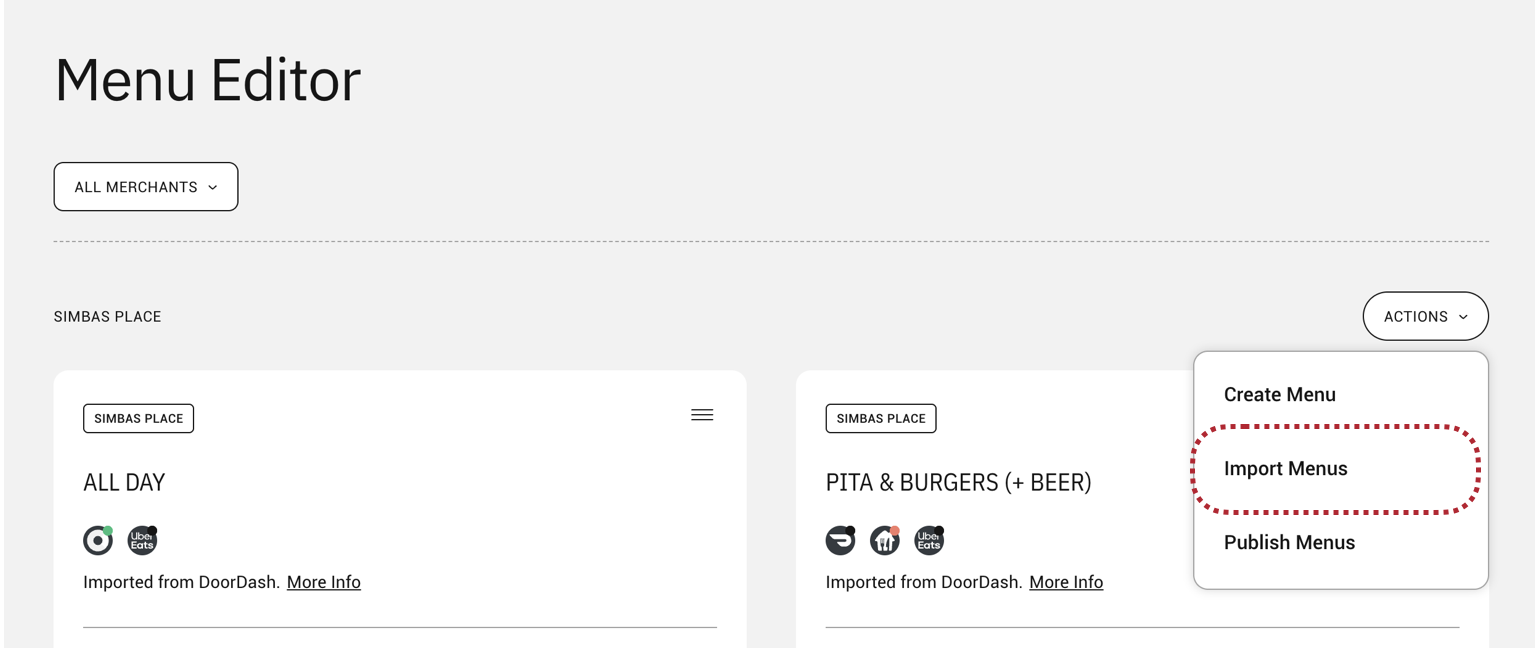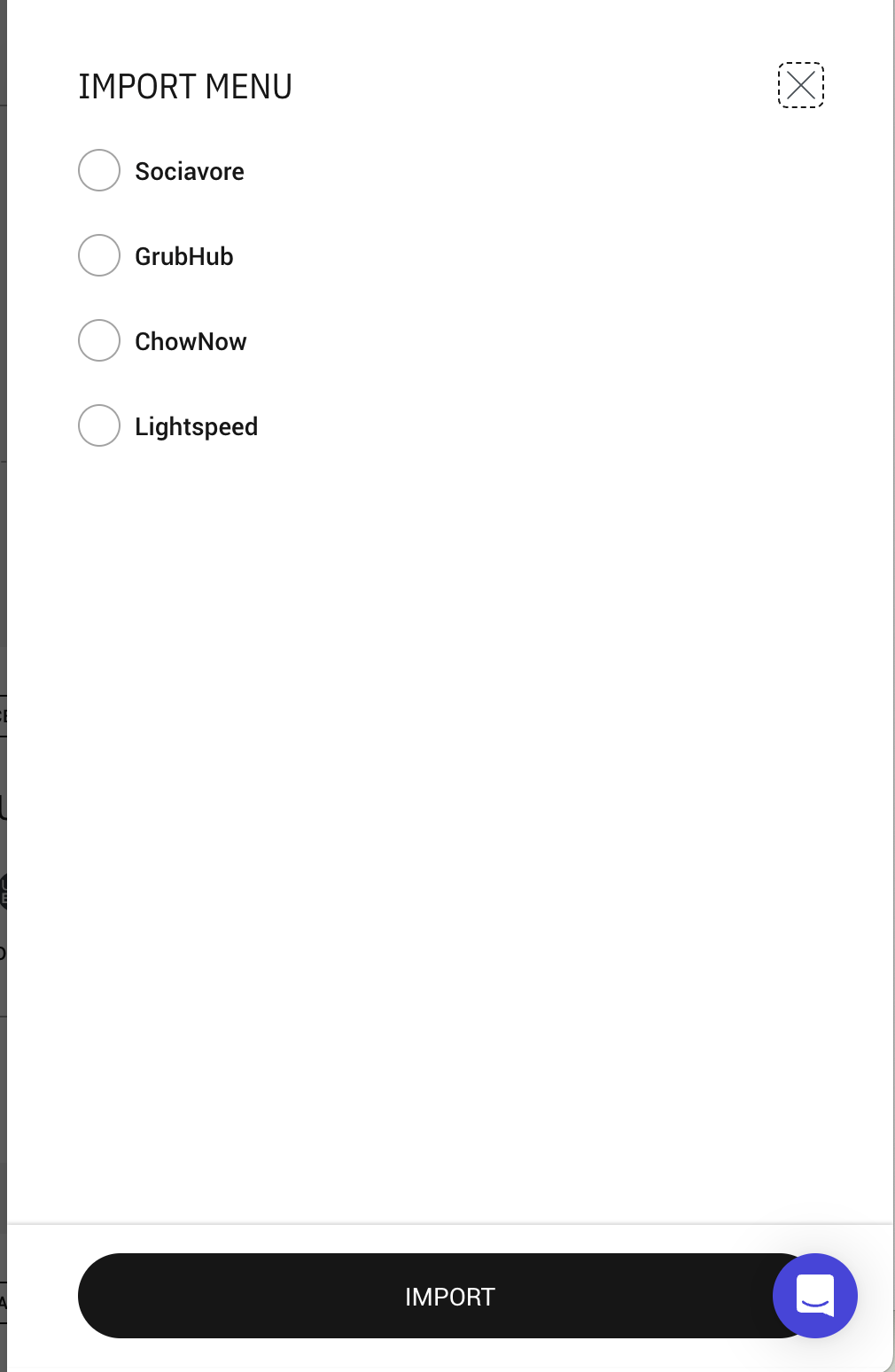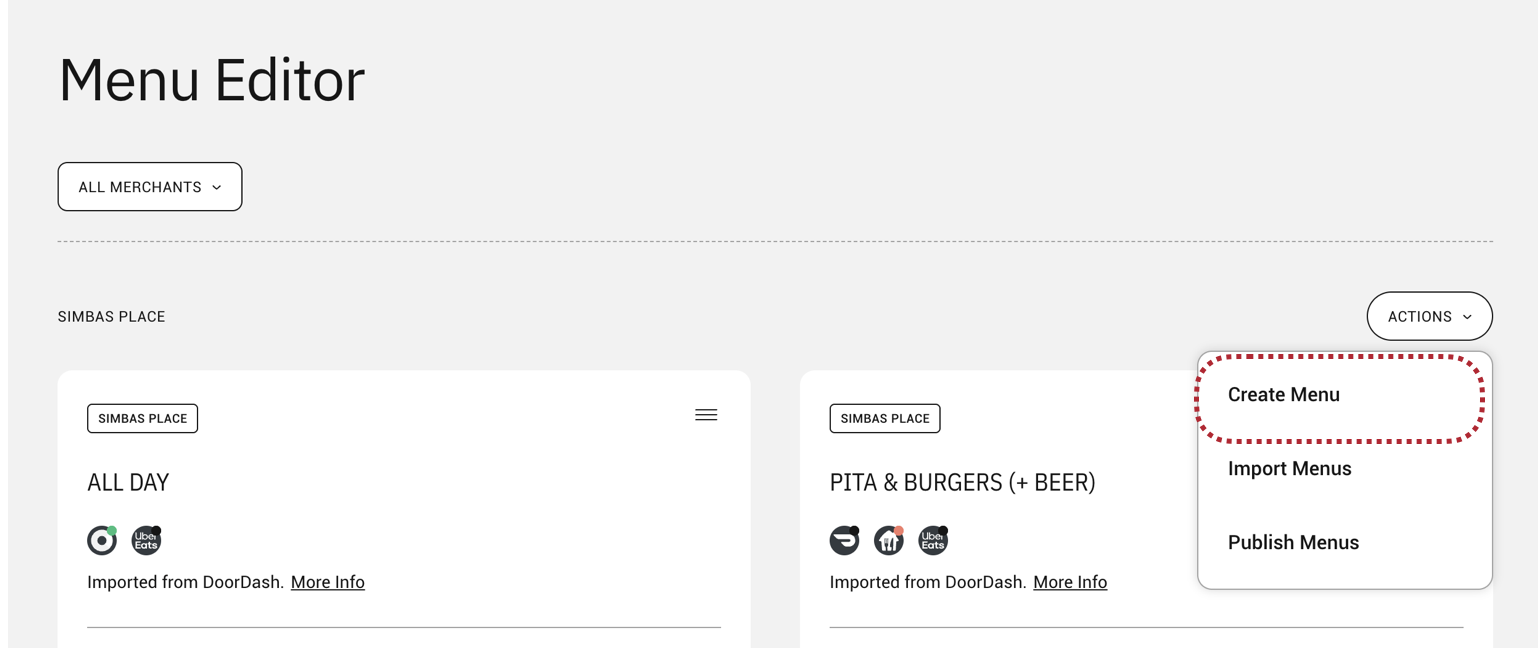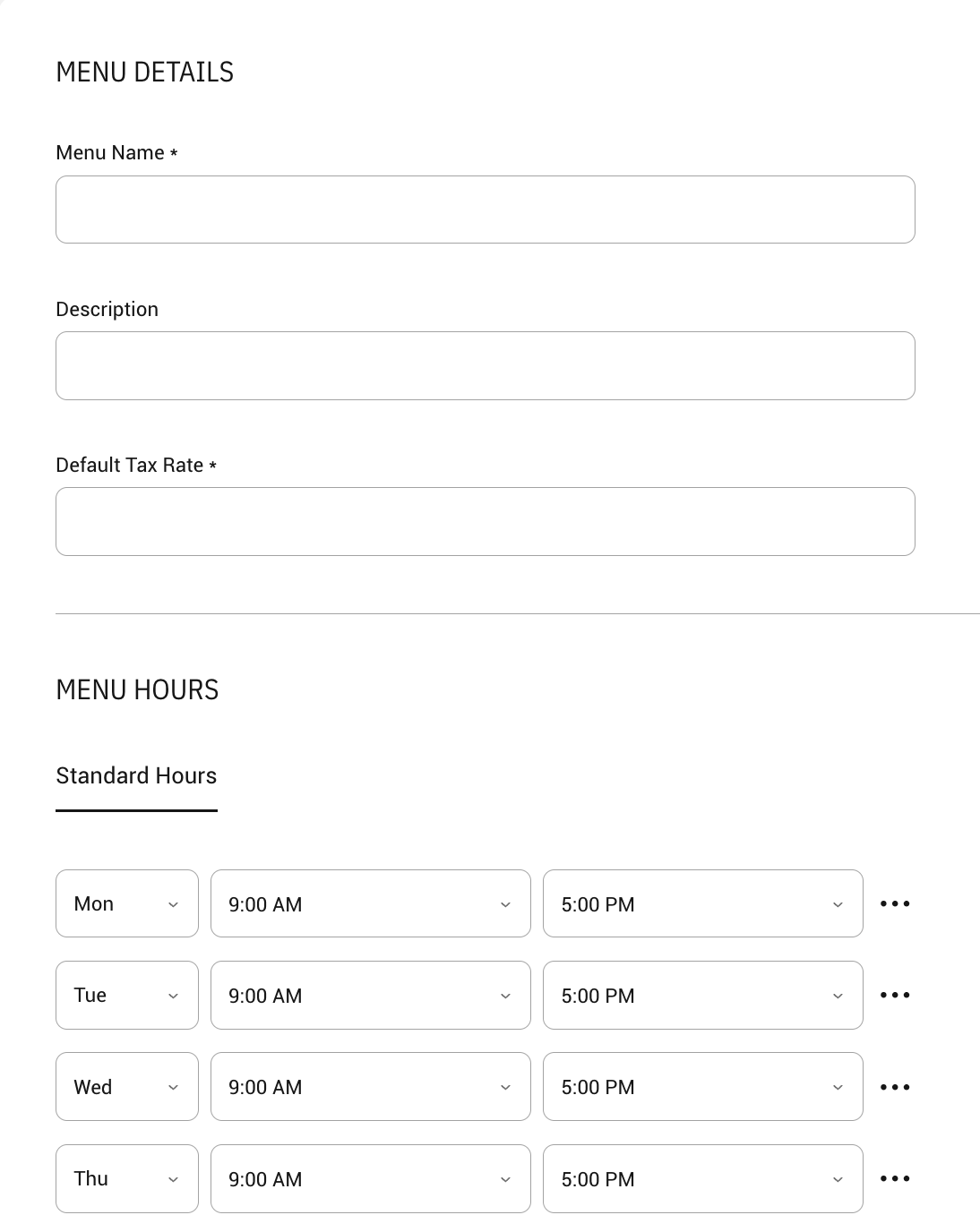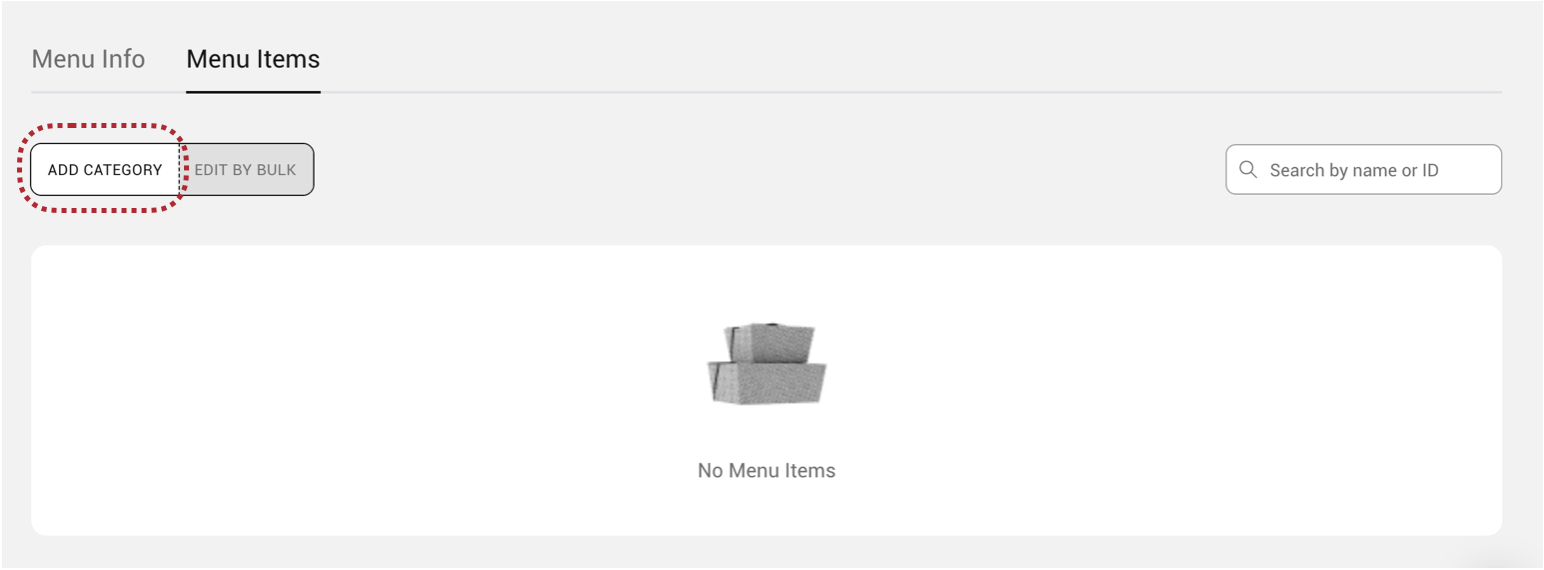Adding a new menu in Menu Editor
Menu Editor allows you to either import an existing menu, or build a new menu from scratch. If you have a compatible integration, you can import a menu directly from your delivery app or your POS system.
Importing a menu
Currently supported menu sources include:
- DoorDash
- UberEats
- SkipTheDishes
- Grubhub
- ChowNow
- Ritual
- Square POS
- Auphan POS
- Revel POS
- Clover POS
- Givex POS
- Revel POS
- Volante POS
- Universal POS
- Lightspeed POS
Note: If you have a menu available to import, we recommend using that as a baseline rather than building a new menu from scratch. If you use a compatible POS system, we recommend importing from the POS system and keeping your POS as your main source of truth.
- Navigate to Menu Editor on the ChowNow Dashboard
- Select the correct MERCHANT if you have more than one, and click on ACTIONS > Import Menus.
![]()
- Select the menu you would like to import, and click IMPORT.
![]()
Creating a new menu
- Navigate to Menu Editor on the ChowNow Dashboard
- Select the correct MERCHANT if you have more than one, and click on ACTIONS > Create Menu.
![]()
- You will be prompted to add a Menu Name, Description, Default Tax Rate, and set your Menu Hours. You can always go back and change these later.
![]()
- Once you’ve created your menu, you can add categories, items, modifier groups, and modifiers.
![]()