How to Publish your Menu
Once you’ve imported, created, or made changes to a menu, publish it to the online ordering platforms of your choice.
How to publish your Menu:
1. Navigate to Menu Editor on the ChowNow Dashboard.
2. For a newly imported or newly created menu, you must first select which integrations you want this menu to be displayed on. On the menu, click the pencil icon > Edit Menu, navigate to Integrations, and select the online ordering platforms you wish to add.
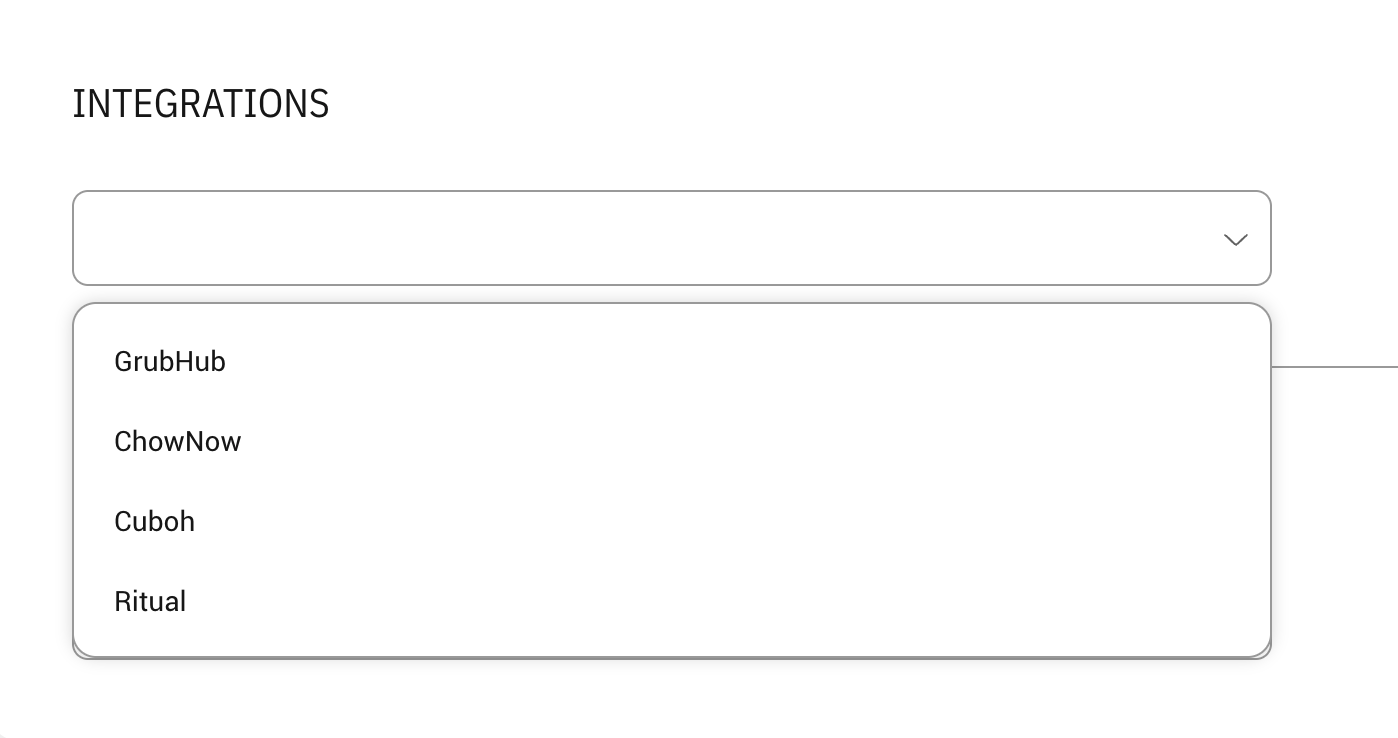
3. Click the Publish icon on the specific menu you’d like to publish, or navigate to ACTIONS > Publish Menus to publish all of your menus.


Note: If a menu is new or has changes that haven’t been published, the status indicators on the integrations logo will be orange, which means “modified”.
4. A pop-up will appear to VALIDATE your menu. Once validated, confirm the delivery apps and menus listed are correct, and PUBLISH.


5. The RESULTS page will show the publish results.

6. Once the menu has started the publishing process the color on each integration will change colors:
- Green – Successful
- Blue – In Progress
- Red – Failure, Please read the error message if this occurs, and reach out to support if you require more information.

7. Check your live menus on the online ordering platforms to ensure they look good!
Note: Any menu images uploaded to DoorDash are subjected to review and approval by DoorDash guidelines, which can take up to 72 hours to be processed.