How to Add an Online Order Button to Your Website
ChowNow gives you two ways to bring your online ordering experience onto your website: the Order Online Button and the Embedded Menu. Both use the same script code and follow the same installation steps, but they play different roles.
What is the “Order Online” Button?
Online ordering often makes up 30% or more of a restaurant’s business. It is crucial that when a customer finds your website, they know exactly where to order.
The “Order Online” button is the highly visible, clickable call-to-action button that customers use to start their purchase.
The “Order Online” button needs to be clear and prominent on your homepage, and throughout your website. If a hungry customer has to search for the order link, they often give up and leave for a competitor. Making the button impossible to miss ensures you catch that sale immediately, giving them the fastest path to ordering directly from you.
What is the Embedded Menu?
ChowNow websites are designed with an embedded menu. The embedded menu is simple: it loads your ordering system right onto your own website. This means when a customer orders, they never leave your site.
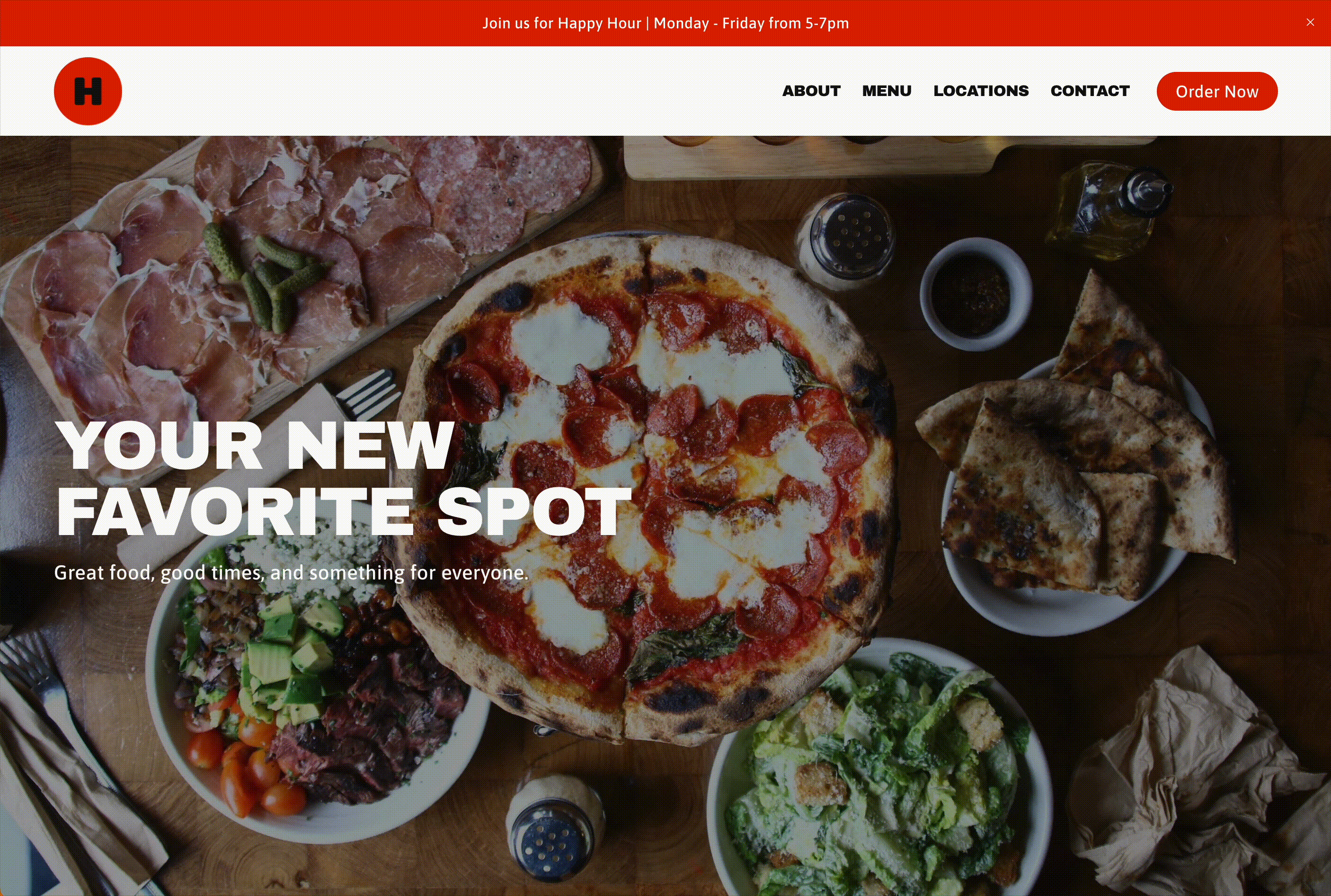
The benefit is instant: you cut out all third-party commissions and you keep all the customer data. It’s the easiest way to put 100% of the revenue from every takeout or catering order directly into your pocket.
If you don’t have a ChowNow website, you can still add an embedded menu, by following the script instructions below.
Adding the Order Online Button
ChowNow allows you to connect a link or image directly to your ChowNow online ordering interface. To set this up, copy and paste the ChowNow Ordering Script Code below anywhere within your page source (we recommend just before the closing </head> tag). Then identify or create links to your online ordering widget, and set (or add) the link CLASS to “chownow-order-online”.
You’ll need to replace the ‘XXXX‘ with your Headquarters ID number. You can find pre-populated HTML code on the ChowNow Dashboard. Select a location, then click on Settings -> Website Access.
ChowNow Ordering Script Code
<script src='https://cf.chownowcdn.com/latest/static/integrations/ordering-modal.min.js' data-chownow-company-id='XXXX' data-chownow-behavior="overlay" async="true"></script> Important: Only paste one instance of the ChowNow Ordering Script on your page, as placing multiple will result in errors when a user tries to close the menu. On mobile devices, the menu will always appear in a new page to ensure the best experience for your customers.
Link Class Example
Any link (<a> tag) with the class “chownow-order-online” will open the ChowNow online ordering interface. See the following example:
<a class=’chownow-order-online’ href=’https://order.chownow.com/order/XXXX/locations’ target=’_blank’>Order Online</a>
NOTE: The class=’chownow-order-online’ is what connects this link to the script.
URL Class Example
Certain site builder software only requires URL links to attach to preset buttons/images. As an alternative to the Link Class Example method, you can set the class of the linked element by adding the bolded red query string to the end of the URL. See the following example:
https://order.chownow.com/order/XXXX/locations?add_cn_ordering_class=true
NOTE: The ‘?add_cn_ordering_class=true’ is what connects this link to the script.
Important: Do NOT use your ChowNow Marketplace URL (ex: https://eat.chownow.com/discover/restaurant/XXXX).
This will cause errors in order reporting and charge a Support Local fee for orders from customers already on your site.
How do I install the ChowNow Integration on different website platforms?
Please Note: Some website updates could potentially override the ChowNow online ordering integration. If updates are made, you may need to modify your changes to be compatible with the ChowNow ordering widget. In some site builder software, you may be able to reinstall the widget code to solve issues.
WordPress:
Add an Online Ordering link/button to your navigation menu:
- On the left sidebar, click on ‘Appearance’ and then on ‘Menus’ from the dropdown.
- Click on the ‘Custom Links’ option on the left hand side and insert your ordering URL in the ‘URL’ field.
- In the ‘Link Text’ field, paste the Navigation Button Code (alternatively you can input text such as “ORDER ONLINE”).
Squarespace:
Add a navigation button/link:
- On the left sidebar select ‘Pages’. Then click on the ‘+’ sign and select ‘Link’ in the popup.
- Paste the Navigation Button Code in the ‘Link Title’ field. (Alternatively you can also just put text such as “ORDER ONLINE”).
- Paste your ordering URL in the ‘Link’ field. *Be sure to check the ‘Open in a New Window’ checkbox*
Wix:
Add a navigation link:
- Hover over top option on Wix left hand menu. Options should appear, select ‘Site Pages and Menu’.
- On the pop up, click the “Add Menu Item” > “Link” option.
- In the ensuing pop up, check the ‘Web Address’ bubble and select the ‘New Window’ option.
- Paste the URL Class Example in the URL field. Change the display text to say “ORDER ONLINE”.
Add a Preset Button:
- Select the ‘+’ icon on the left sidebar, select “Add Elements” and choose ‘Button’ from the list.
- This will open up a menu of premade buttons you can choose from.
- Just drag and drop the design you like onto the page.
GoDaddy:
Create a navigation link:
- On the right sidebar, select ‘Pages’, then click the ‘Add’ button.
- In the ‘Add’ panel, select the ‘Link to external website’ bubble.
- Input “ORDER ONLINE” in the ‘Link Title’ field and paste your ordering URL in the ‘Website URL’ field.
- Click the ‘Create Link’ button and then ‘Publish’ to save your changes.
By following these instructions, you can add an Online Ordering “Order Now” Button to your website, so diners have a convenient, quick way to place orders. If you need any assistance, feel free to contact our Support team.