How do I change my delivery zones, fees, or hours?
You can change all details around your delivery zones, hours, and fees from the ChowNow Dashboard.
To edit your delivery details:
1. Login to the ChowNow Dashboard.
2. Click on “Headquarters”, then select the correct location.
3. Click “Settings” then “Location Info”.
4. Scroll to the top of this screen and click on the “Delivery” tab. This is where you’ll be able to edit your delivery zone layout, fees, etc.
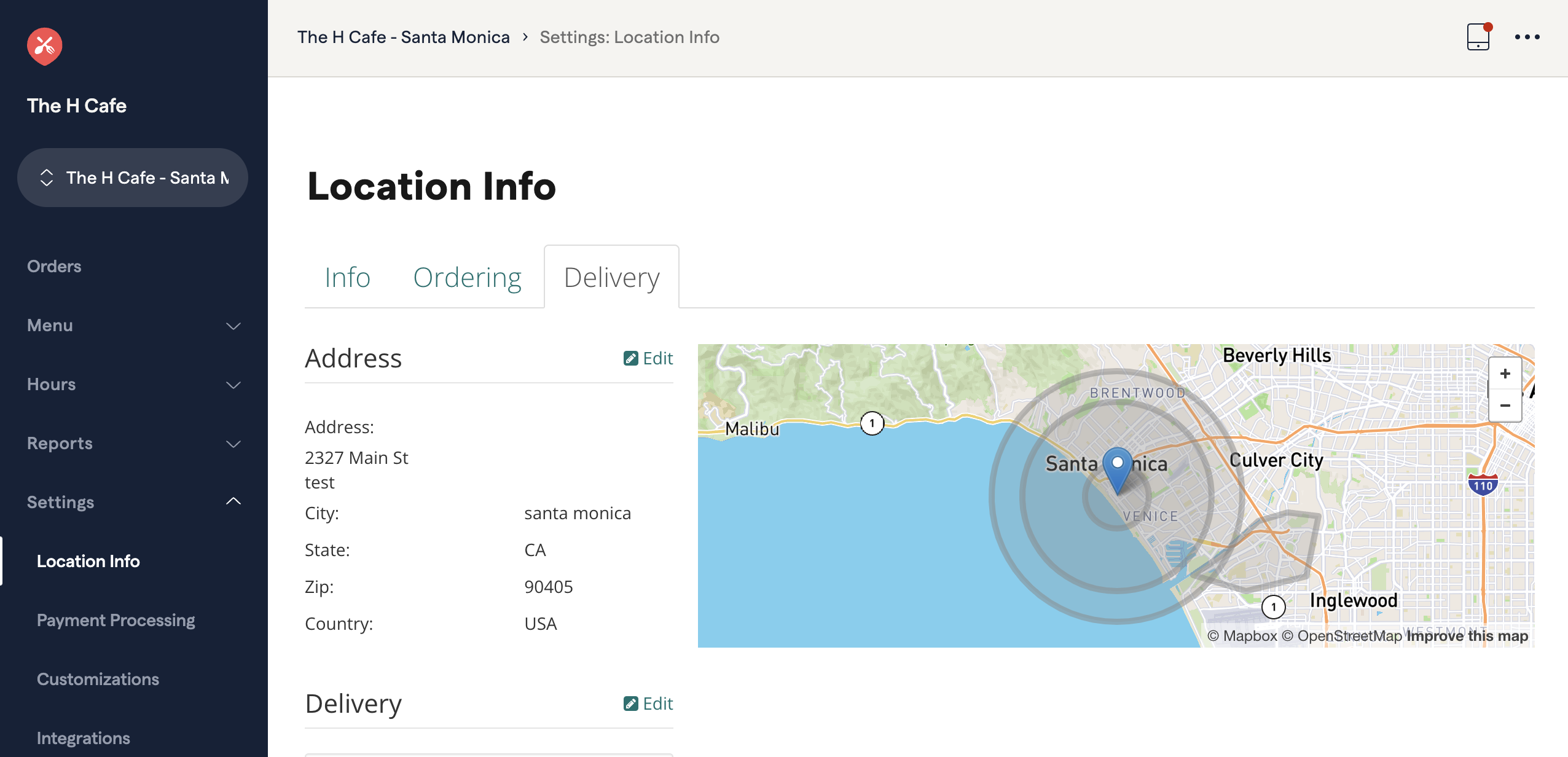
Adding a new delivery zone:
1. Click on “Edit” next to Delivery.
2. Click “+ Add Area” at the bottom of the screen.
3. Enter the minimum subtotal order amount a diner must meet in order to be eligible for delivery. You can also enter in a max. You will enter in the delivery fee in this section as well, which can be done by a specific $ amount, or a % of the order.
4. You will be able to create the actual delivery zone 3 different ways. Polygon allows you to drop pins on the map for customized zones. Selecting Circle, allows you to create a mile radius around your restaurant. Selecting Zip Code allows you to add multiple zip codes. Just make sure to separate your zip codes with commas and hit save.
Editing/Adding Delivery Hours:
1. Click on Menus on the left side of the screen.
2. Click on the tab in the center of the screen titled “Hours”.
3. Under Menu Library, click on Delivery Hours, and select the days and start/end time for your delivery hours. Click “Save Schedule” to save your hours.
*Please note that any menus you have scheduled at this time will be available for delivery. You will not be able to set up items that are specifically available for delivery only.
We hope that helps! If you still need assistance try searching again or chat with someone on the Support Team below.