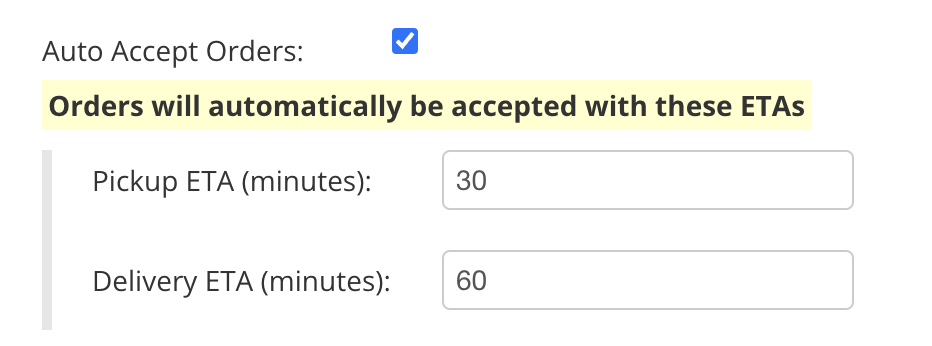How do I adjust the ‘ready to pickup’ time for incoming orders?
If your restaurant uses the ChowNow Tablet to receive incoming orders, the tablet will ask for the ‘ready to pickup’ time on every single order.
If your restaurant has enabled Square POS integration, every order will be automatically accepted using a preset time. You can adjust this time on the ChowNow Dashboard if needed.
If your restaurant has enabled POS integration using Otter or Cuboh, you will be able to adjust pickup times using the Otter or Cuboh software.
1) Log in to the new ChowNow Dashboard at dashboard.chownow.com, using your usual ChowNow admin login information.
2) Click the “Headquarters” label in the left sidebar.
3) Click the location that you’d like to manage the auto-accept time.
4) On the left hand side, click on “Settings” then “Location Info” from the drop down menu.

5) Select the “Ordering” tab, then click “Edit”

6) Scroll down until you see “Auto Accept Orders”.
- Default Pickup time is 30 minutes.
- Default Delivery time is 60 minutes.
Adjust these times to give your kitchen more or less time to prepare each order.