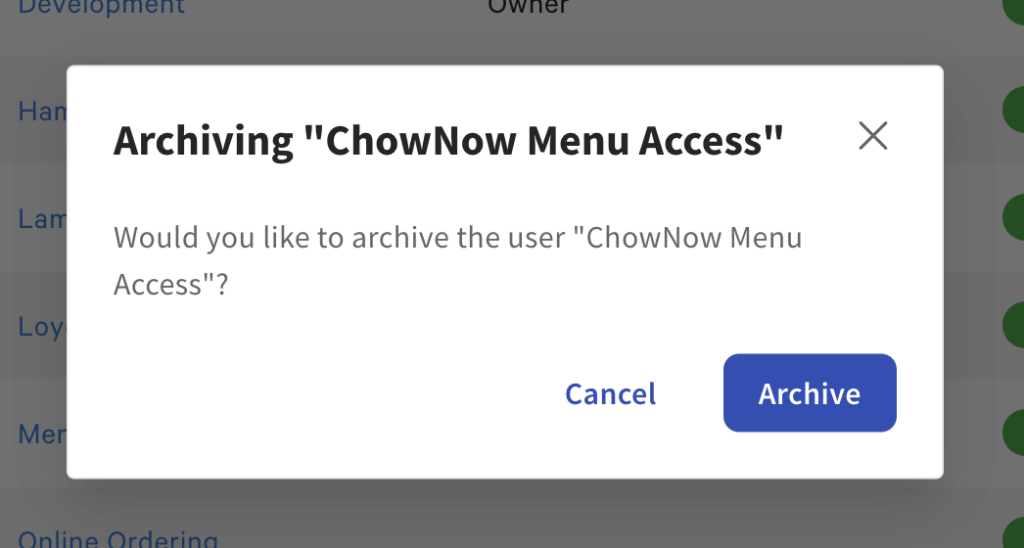How do I share Toast Dashboard access with ChowNow?
Need some assistance with your Toast Integration? We are here to help!
ChowNow will never ask for your Toast credentials. But there is a way to share specific sections of the Toast Dashboard with another person.
Follow the steps below to share access for a specific Toast location:
Login to Owner Account
We want to make sure that you are able to create a new employee and then grant that employee access. Find out which account is the “owner” and have that person follow the below steps.
1. Click on “Employees” from the sidebar.
2. Under Employee Management, click “Employees”
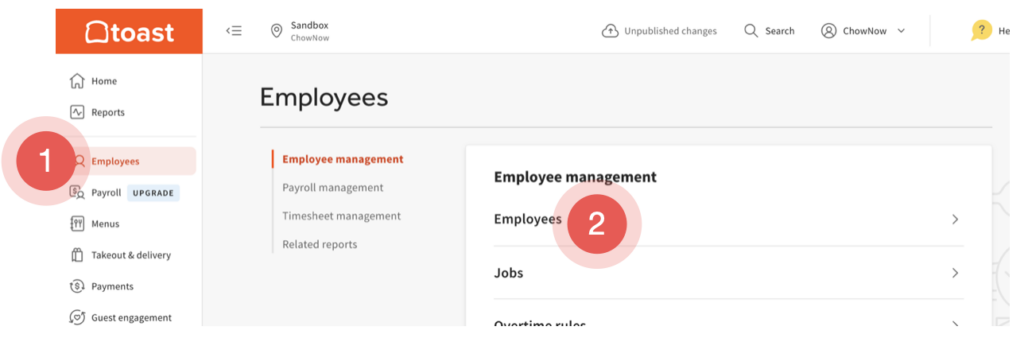
3. Look for an account with the job role of “Owner”
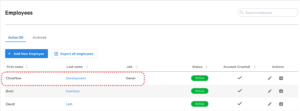
4. Login to the owner account, then proceed with the following steps.
Adding a New Employee
1. On the Toast Dashboard, Click on “Employees” from the sidebar.
2. Under Employee Management, click “Employees”
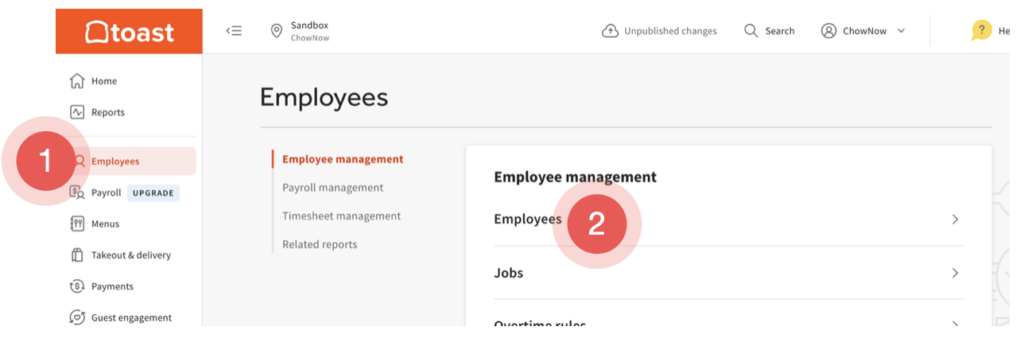
3. Click “Add Employee”
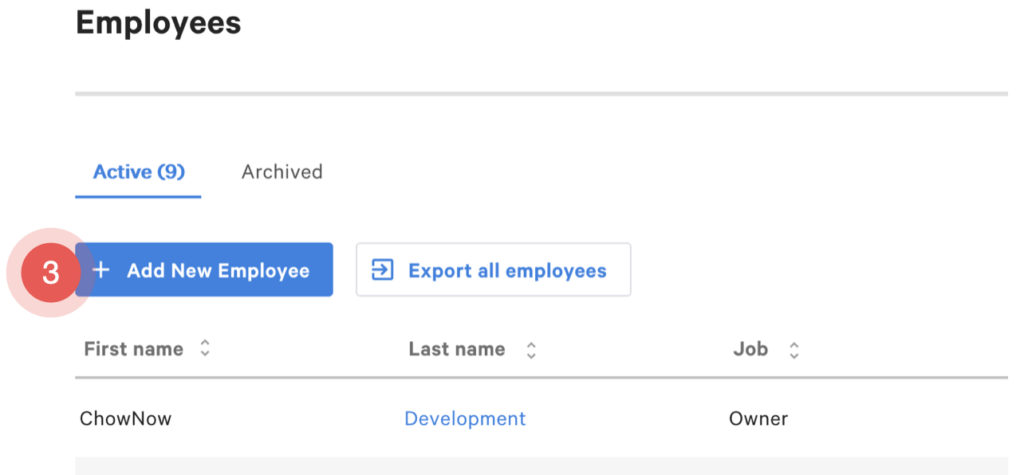
4. Fill out the form like the example below, then click “Add”
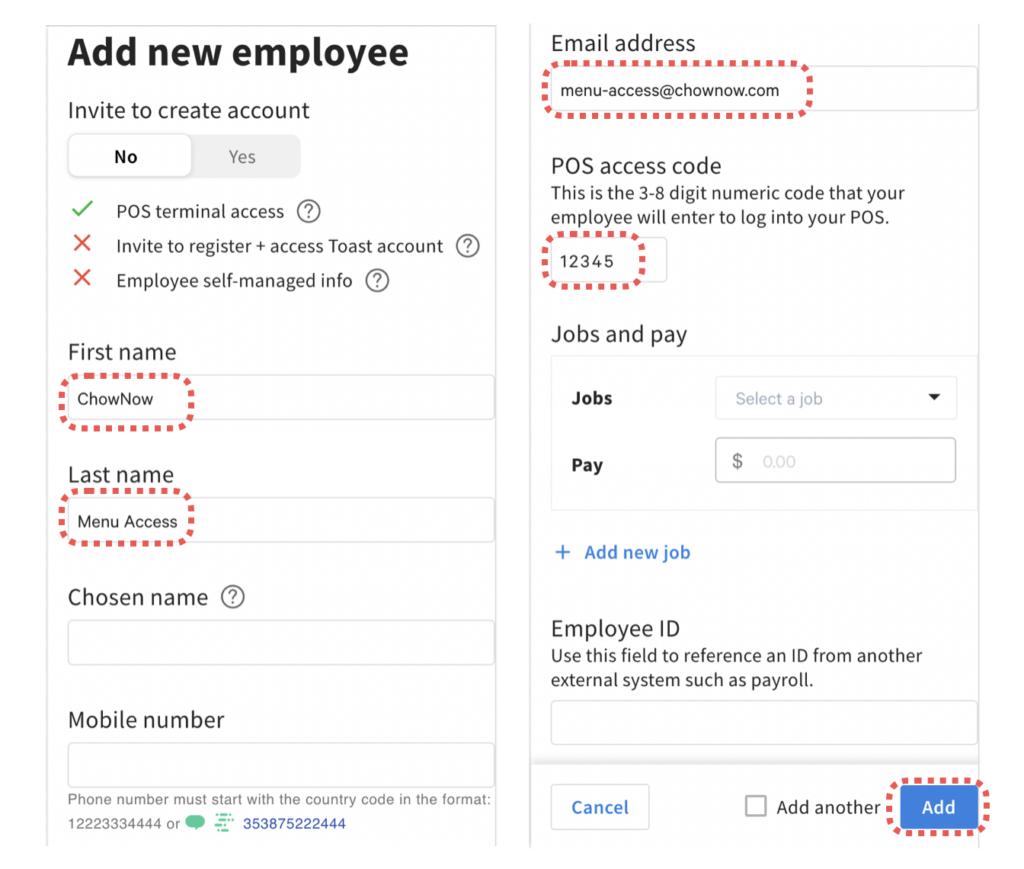
Configuring Jobs and Permissions
1. Click the “Pencil” icon next the the “ChowNow Menu Access” line
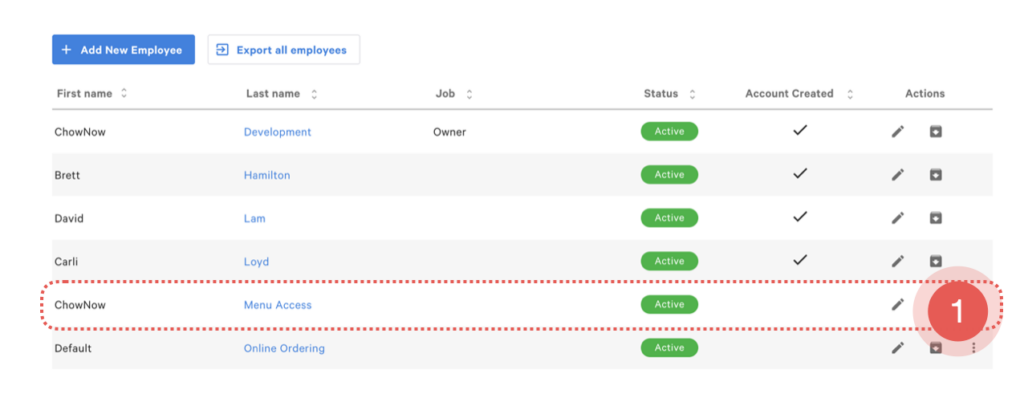
2. From the Permissions Drop Down Menu, select all the locations you need assistance with.
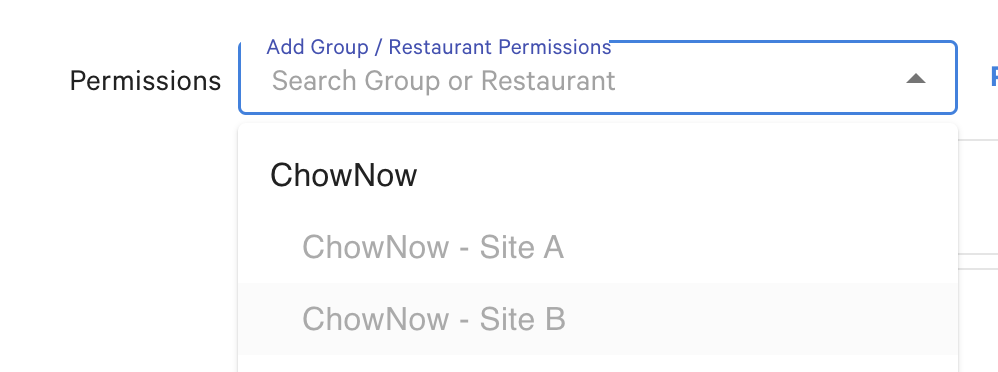
3. Scroll down to section 4.5 “Edit Full Menu”
– Click “Override”
– Then the checkbox next to it.
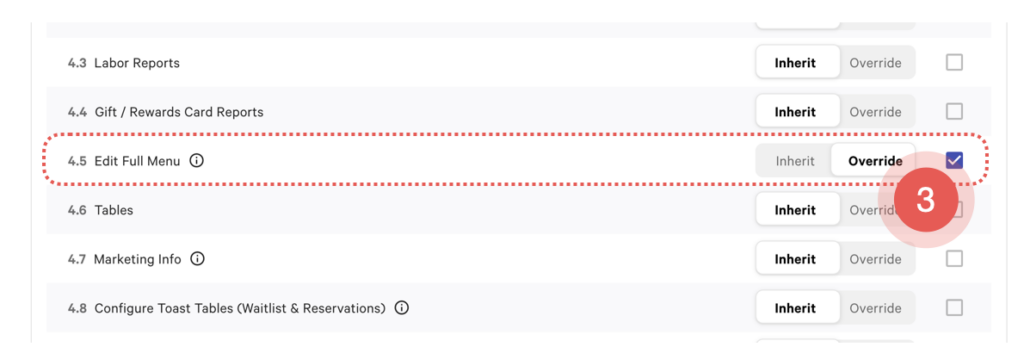
4. Next, scroll down to section 6 “Web Setup”
– Click ‘Override”
– Then the checkbox next to it. This will check all the permissions in this category.
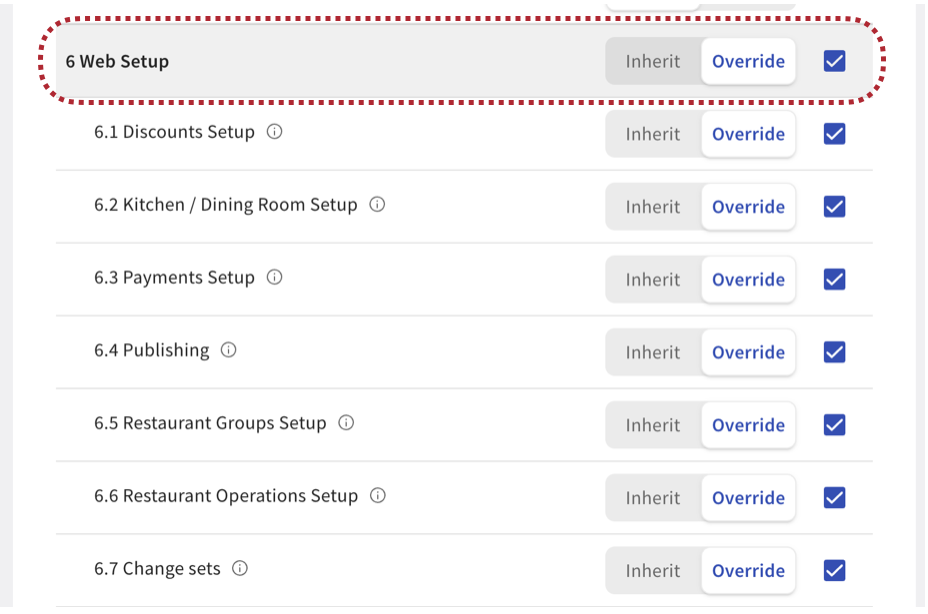
5. Then “Override” and enable 7.2 “Advanced Terminal Setup” and 8.4 “Manage Integrations”
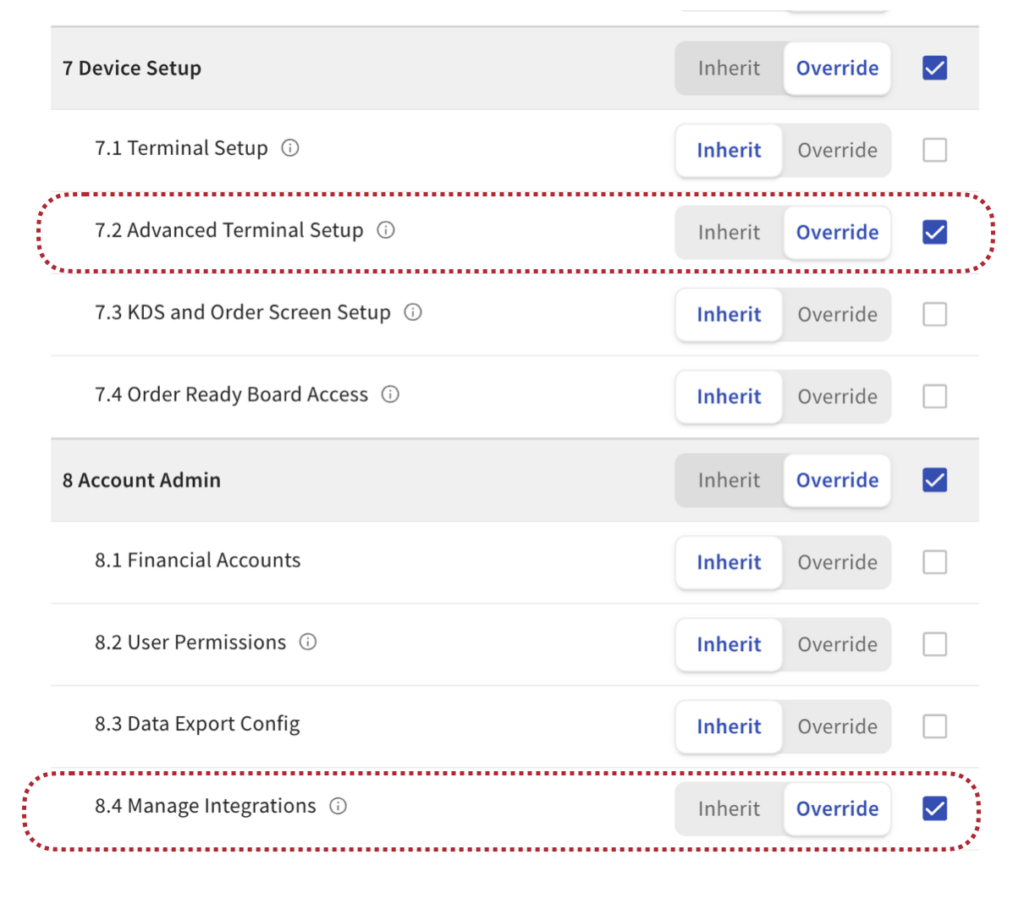
6. Scroll all the way to the bottom, you should see other locations listed here if granted access in step 2.
– Complete steps 3 to 5 for each remaining location.
– Click Save.

Removing Access
Once assistance is complete, we strongly recommend revoking the access you have provided to ChowNow.
To do this, simply archive the employee from the “Employee” list.

And confirm the Archive: